Use the Asset Brower to locate, and then add objects to your scene, such as characters, primitives, lights, as well as access other elements, including scripts and device controls.
These assets are organized by asset type in a directory and file structure. See MotionBuilder Assets. You can add any asset listed in the Asset Browser to your scene by dragging and dropping them onto the Viewer window. See Add objects to a scene using the Asset Browser.
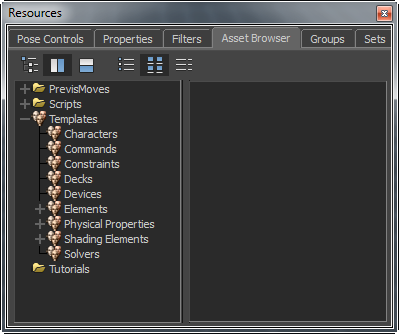
Access the Asset Browser from the Resources window or by selecting Window > Asset Browser from the main menu.
Asset Browser layout and display options
You can select from the Asset Browser layout and display configurations. The layout options determine how the folders and assets are listed, while the display options determine how the contents of a selected folder appear in the second pane.
| Select... | Layout option | Result |
|---|---|---|
 |
Tree view |
All folders and their contents display in a single browser pane. The contents of selected folders display directly below the folder name |
 |
Verticle view |
Splits the browser into two panes that appear side by side. When you select a folder in the left pane, the folder contents display in the right pane. |
 |
Horizontal view |
Splits the browser into an upper and lower pane. When you select a folder in the upper pane, its contents display in the lower pane. |
| Select... | Display option | Result |
 |
List display | Displays the contents of a selected folder in the form of a list. |
 |
Thumbnail display | Displays the contents of a selected folder in the form of large icons. |
 |
Details display | Displays the details about the contents of a selected folder with additional file information, including the file size and modification date. |
You can add, update, and refresh directories to enable quick access to assets and thus speed up file loading. See Adding a favorite path.