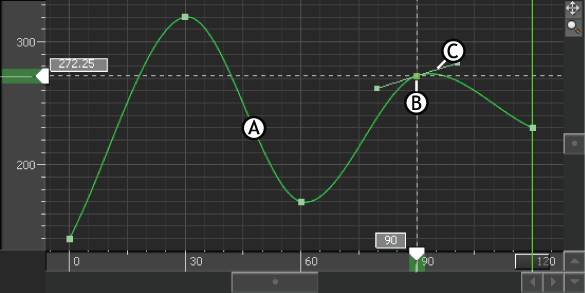
FCurves window A. Function curve with Auto interpolation B. Keyframe C. Tangent
Once you set keyframes with Auto interpolation, you can edit their tangents by dragging them in the FCurves window, or by using settings in the Dynamic Editor and FCurves window.
Tangent behavior is the only difference between the three modes of Auto interpolation (Progressive Clamp, Spline, and Smooth). See Auto interpolation for more information.
You can set keyframes with flat or discontinuous tangents. When you manipulate tangents, you can also weight, break, and link them. The following topics explain different types of tangents:
Flat tangents

FCurves pane A. A keyframe with flat tangents. B. A keyframe with one flat tangent. C. A keyframe without flat tangents.
While you can always drag tangents so that they are horizontal, you can create flat tangents more quickly. You can set keyframes with flat tangents using the Flat button in the Key Controls window. You can choose to set keyframes using Auto interpolation in Progressive Clamp mode, which flattens the tangents of keyframes when neighboring keyframes contain nearly the same value. You can also select a keyframe, then click one of the Flat buttons in the FCurves window (Flat buttons) or the Dynamic Editor (Flat Left and Flat Right).
Discontinuous tangents
Discontinuous tangents point directly to the next or previous keyframe.
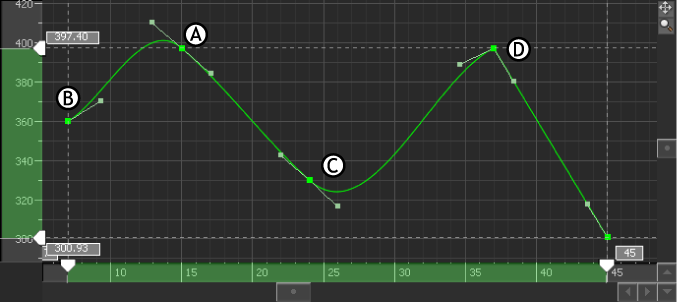
FCurves pane A. A keyframe with discontinuous tangents. B. Previous keyframe C. Next keyframe D. A keyframe with broken discontinuous tangents.
Weighted tangents

FCurves pane A. Normal tangents B. Weighted tangents
Broken tangents

FCurves pane A. Unbroken tangents B. Broken tangents
Linked tangents
When tangents are linked, you can modify the angle of both left and right tangents at the same time, whether or not the tangents are broken or unbroken (see Broken tangents).
When tangents are broken, you can modify each linked tangent separately by dragging a tangent handle. To modify linked tangents together, use the tangent settings in the FCurves Options pane.