Control the display of parts and simulation results by clicking light bulb icons in the Browser, on the left side of the Simulation Utility window.
Before running a simulation, you can check the Browser to verify the material and PRM file assigned to the part, and the material for the build plate, if different from the part. After solving a simulation, the Results appear in the Browser. The figure below is only a partial display of Results. Click off the light bulbs ( ) to turn off the Geometry, Build plate or Outline display, and turn on (
) to turn off the Geometry, Build plate or Outline display, and turn on ( ) one of the Results, such as Displacement or Cauchy stress.
) one of the Results, such as Displacement or Cauchy stress.
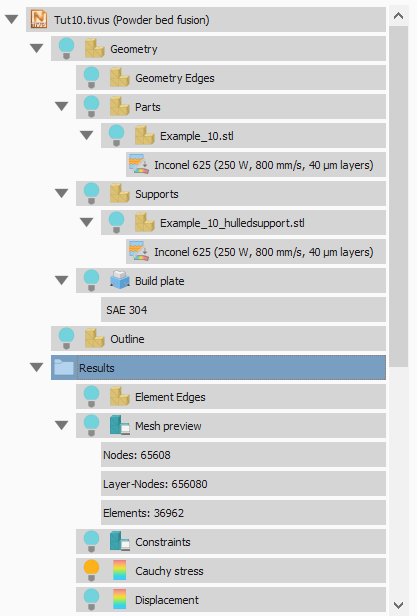
For any of the Geometry or Results items, you can right-click for access to Render Properties and other options. Parts and support structures have the following options on the right-click menu:
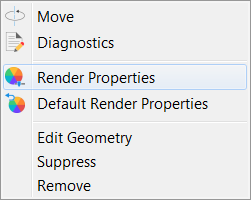
- Move opens the Move dialog, where you can translate and rotate the selected geometry. For more information, see To Move Parts.
- Diagnostics displays a range of physical data about the model, as in this example:
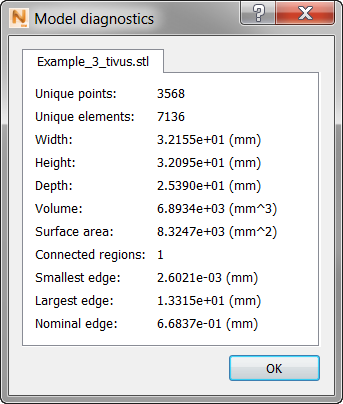
- Edit Geometry opens the Edit Geometry dialog, where you can change the geometry to a Part or Support Structure, and for a Support Structure, you can change the Volume Fraction. Refer to
Homogenization of Support Structures for instructions on how to determine the volume fraction of a support structure.

- Suppress makes the selected geometry disappear from the display, and from being meshed or solved. The geometry can be restored to active use by means of the light bulb.
- Remove deletes the selected geometry from the project.
Named Views
These are convenient for seeing the part from different sides. To add custom views to the list, use the View Cube or Navigation Bar to set up the view, and then select Save View from the available menu. For more information about the View Cube and Navigation Bar, see Canvas and Navigation Panels.