Detach, reattach, and clone support structures, and address changes to the part that may affect their support requirements
Jump to:
- Scope
- What can necessitate an update to supports?
- Converting and removing supports
- When other parts are involved
- When the supported part itself was modified
Scope
Unless noted otherwise, this article speaks about parametric support that has been generated with Netfabb and has possibly been saved in a FABBPROJECT file as opposed to, say, 3MF which can classify mesh portions as supports but does not store the necessary information as to how those supports were generated.
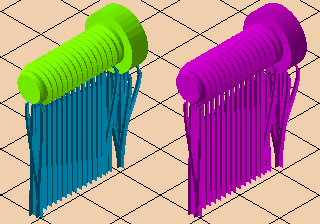
Left: Dedicated support mesh ("parametric supports") is displayed in light blue. Right: Regular-mesh supports show up in the part's (or assembly's) display color or its own actual color (not shown).
What can necessitate an update to supports?
Support requirements of a part can change when the part itself is modified in a variety of ways:
- Orientation: Rotating a part about X or Y turns surface areas into and out of critical angles, requiring different support. Also, if a part is very concave, sections of the part itself can begin to intrude upon its own support structures, so these would need to be re-terminated at part surface, rather than at the build platform.
- Scale: Scaling a part with supports also scales the supports, they are not regenerated to match the now differently sized part. Connection structures can become oversized or undersized for their original purpose, for example.
- Placement: Moving a part in Z may invalidate its existing supports: They may come to either intersect with the platform, or to terminate in mid-air, and in the wake of that become either too strong, wasting material and exposure time, or too weak, possibly ruining a print entirely.
- Arrangement: When the platform contains other parts as well, moving a part around the platform in X and Y may cause it to intersect with supports of other parts, or may cause other parts to intersect with its own supports.
- Changed mesh: Changes in triangle composition and even shape can change the areas in need of supports by removing, adding, or moving triangles that qualify for the critical and non-critical angles
When a part's support requirements have changed as described while the part had the support editor loaded on it, and the support editor is entered again, you are asked how to proceed. Choose between updating or resetting the position, and between refreshing or replaying any performed, non-manual support actions.
TopConverting and removing supports
To free a part from its existing support structures, there are basically two ways: Remove and delete the supports, or split them off into a new part.
Supports may also be converted into part geometry by adding the respective shells to the part's own collection of shells, and merging any intersecting shells.
When other parts are involved
The following controls are available in the main menu at .
|
This turns any supports attached to the selected part into a separate part.
Tip: Useful for modifying supports at the mesh level, such as for adding labels.
|
|
|
This turns any supports attached to the selected part into separate parts, one each for solid support (closed and oriented) and one for open supports (single hatchlines, no volume). |
|
| Refresh attached Support |
Reapplies any existing supports, maintaining the original anchors. This can be helpful when packing multiple parts that already have supports attached, especially when parts are now intruding on other parts' existing supports.
Note: This maintains existing support anchors and cluster outlines. Any rotation not solely about the Z axis may result in shifting triangles into or out of critical and non-critical angles. When in doubt, it may be safer to generate new supports from scratch.
|
| Merge Solid Support with Part |
Any support structures that count as solid are permanently merged with the part's mesh. If the solid sections do not touch the part, they are added as shells. Any non-solid supports, such as polyline supports without thickness, remain unchanged. |
| Attach other part or part support |
Copies any existing part's supports and applies them to the currently selected part. Helpful to avoid repetition in workflow when the selected part is practically the same as another, already loaded, already supported part, or is in fact a copy, and may as such receive the same supports.
Tip: If the donating part has no supports, it is
itself attached as support structure. Best used in conjunction with
Split Support to new part, to
reattach modified supports.
To help with alignment of support and part, you have multiple options:
|
| Remove attached Support |
If the part has any supports attached, they are removed. |
| Convert Bar Support to Lattice |
With this option you send all present bar supports collectively into a Lattice Commander component where you can edit them as nodes (anchors) and beams (bars). |
 Mark open and solid support
Mark open and solid support
|
Change the type of support as slicing sees it
|
These operations apply to supports both in the default platforms and within machine workspaces. The great benefit of this is that any configurations and build strategies applied to the donating part's supports, which may vary significantly between supports and solid supports, are maintained during copying to the receiving part, provided the supports haven't been converted into a part at some point.
Caveats of supports turned into separate parts
- If the check for mesh faults is active (this is the default setting), they are now checked for faults such as holes and produce a warning accordingly.
- If your current build platform enforces a distance between parts and build platform surface, supports-turned-parts are automatically lifted to adhere to this distance setting.
When the supported part itself was modified
Some types of modification to a part, such as moving, rotation, and scaling, do not require that Netfabb generates a new part, like for example repairing would do, but they may still have an effect on the part's requirement for supports. These changes are caught when you enter the support editor loaded on the part in question.
You now have the following options:
|
Revert the part |
Resets the part's modification on the platform using the information stored in the support editor. Helpful when you accidentally nudged the part on the platform. |
|
Replay support |
Performs any stored scripted or manually executed and adjusted support action again, using the new critical and non-critical angles.
Note: Some manual editing steps cannot be saved such as moving a generated anchor, or cutting support, and are excluded from the replay.
|
|
Refresh support |
Reapplies any existing supports, maintaining the original anchors. This can be helpful when packing multiple parts that already have supports attached, especially when parts are now intruding on other parts' existing supports.
Note: This maintains existing support anchors and cluster outlines. Any rotation not solely about the Z axis may result in shifting triangles into or out of critical and non-critical angles. When in doubt, it may be safer to replay the support actions as described above, or to generate new supports from scratch.
|
|
Ignore and continue |
Does none of the above and simply enters the support editor. |
 Manage Supports
Manage Supports