Bars, polylines, and volumes are types of supports that can be created individually.
- From the toolbar, select the desired type of supports,
 bar,
bar,
 polyline, or
polyline, or
 volume.
volume.
- In the display, left-click on the part once to define anchors for bars, polylines, or volume contours, depending on the chosen type of supports.
Note: Once the second anchor has been placed for polyline and volume supports, the
 Create Anchor button becomes selected to notify you that each subsequent click creates a new anchor.
Create Anchor button becomes selected to notify you that each subsequent click creates a new anchor.
| Support type | Anchor behavior |
|---|---|
|
|
The first click sets the first anchor. Only when the second anchor is placed, the bar is generated. Anchors can be placed in any order and constellation on the same part, on different parts, or the platform. Tips
|
|
|
Each subsequent click on the part extends the polyline support from the most recently placed anchor. To start a new polyline, click the button again.
Tip: You may reuse existing anchors by clicking on them. That way you can close a polyline, for example. Note that you can still continue adding polyline sections by using other existing anchors or by placing new ones.
|
|
|
Left-click to place anchors at corner points along the circumference of the desired volume support.
Note: You should avoid zig-zagging when you set anchors unless you are certain of
Netfabb's behavior. Otherwise, this may lead to unexpected support contours as
Netfabb connects anchors in the order of their placement and then fills only the enclosed area:
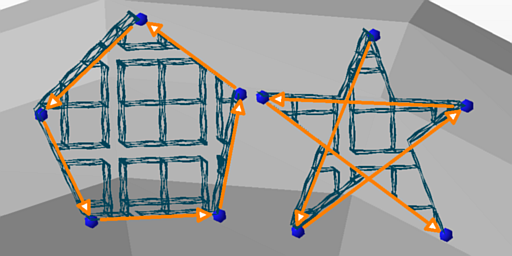 Left: a 5-point volume support, its contour defined by placing only nearest neighbors of anchors. Right: The same five points, but defined in a different order. |
 Settings
Settings