Use the Dynamic Sectioning item to section quickly through the current view. This can be useful when analysing a portion of a toolpath.
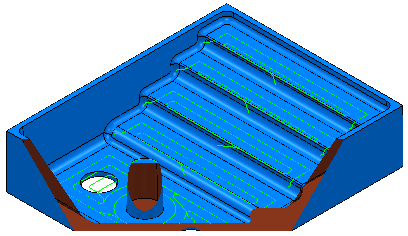
Click View tab > Utilities panel > Dynamic Sectioning to display the Dynamic Sectioning dialog.
This dialog contains the following:
- Position — Select to determine which clip plane is enabled and the position of the clip plane.
-
Distance — Enter the distance of the clipping planes from the origin of the active workplane and enables you to create a workplane
 on the clipping plane.
on the clipping plane.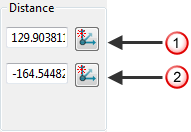
 The distance of the front clipping plane from the origin. Clicking
The distance of the front clipping plane from the origin. Clicking  creates a workplane on the front clipping plane.
creates a workplane on the front clipping plane.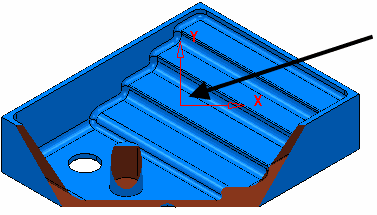
When clicking on
 , the distance fields are updated to reflect the distance of the clipping planes to this new workplane.
, the distance fields are updated to reflect the distance of the clipping planes to this new workplane. The distance of the back clipping plane from the origin. Clicking
The distance of the back clipping plane from the origin. Clicking  creates a workplane on the back clipping plane.
creates a workplane on the back clipping plane. - Axis — Select the orientation of the clipping planes in terms of the active workplane or the view.
-
Draw Edges — When selected, draws the clipped edges of the shaded model. This behaviour is dependent on the graphics card.

-
Translucency — When selected, draws the clipped sections translucent. When you select this option, it is often clearer if you also select the Draw Edges option.
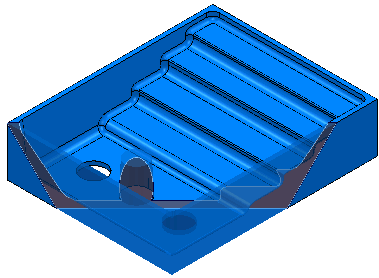
Dynamic sectioning can also be controlled by keyboard shortcuts. These are defined below:
 — moves the front clipping plane forward
— moves the front clipping plane forward
 — moves the front clipping plane back
— moves the front clipping plane back
Ctrl+ — moves the back clipping plane forward
— moves the back clipping plane forward
Ctrl+ — moves the back clipping plane back
— moves the back clipping plane back
Home — moves the front clipping plane to the most positive axis position
Ctrl+Home — moves the back clipping plane to the most negative axis position
End — moves the front clipping plane to the most negative axis position (this may not be possible if the planes are locked)
Ctrl+End — moves the back clipping plane to the most positive axis position (this may not be possible if the planes are locked)
The keyboard focus has to be in the graphics window (click in the graphics window to give it the focus) for these shortcuts to work.
For more information see Example using Dynamic Sectioning.