Use the Separate last lead out area to specify a last lead out move that is different from the previous lead out moves.
Separate last lead out — Select this option to specify a different last lead out move. This offer similar functionality as the Lead outs area, but applies it only to the last lead out move.
This example uses a Lead in and Lead out of Surface normal arc.
Use a separate last lead out deselected:

 A Last lead out of Surface normal arc with a Distance of 0, an Angle of 90 and a Radius of 5.
A Last lead out of Surface normal arc with a Distance of 0, an Angle of 90 and a Radius of 5.
Use a separate first lead in selected:

 A Last lead out of Straight with a Distance of 20 and an Angle of 0.
A Last lead out of Straight with a Distance of 20 and an Angle of 0.
Choice — Select the type of move to use at the end of the toolpath.
Linear move — Enter the distance to extend the Last lead out move after the end of the last cutting move. The distance is the length of the linear tangential move between the arc and the cutting portion of the toolpath.
Distance of 0.

 A Last lead out of Surface normal arc with a Distance of 0, an Angle of 90 and a Radius of 5.
A Last lead out of Surface normal arc with a Distance of 0, an Angle of 90 and a Radius of 5.
Distance of 10.
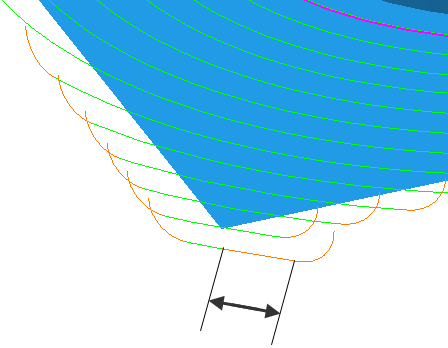
Angle — Enter the angle of the Separate last lead out move relative to the last toolpath segment. For arcs, this is the angle spanned by the arc. For lines, it is the orientation relative to the cutting move.
Angle of 90 .
.

 A Last lead out of Surface normal arc with a Distance of 0, an Angle of 90 and a Radius of 5.
A Last lead out of Surface normal arc with a Distance of 0, an Angle of 90 and a Radius of 5.
Angle of 180 .
.
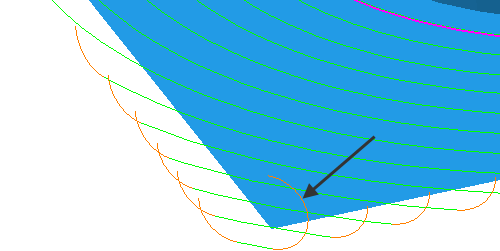
For a First lead in of Straight and Angle of 0 .
.

Angle of 90 .
.

Radius — Enter the radius of the Separate last lead out arc move. This option is available only for a Choice of: Surface normal arc, Vertical arc, Horizontal arc, Horizontal arc left, and Horizontal arc right.
Length — Enter the length to extend the Separate last lead out move before the cutting move starts. This option is available only for a Choice of: Extended move, Boxed, and Straight.
 Ramp Options — Click to display the Last Lead out Ramp Options dialog where you can specify how the tool ramps out of the stock. This is the same as the Lead in Ramp Options dialog, except there is no 2nd Choice tab. This is available only when you select a Choice of Ramp.
Ramp Options — Click to display the Last Lead out Ramp Options dialog where you can specify how the tool ramps out of the stock. This is the same as the Lead in Ramp Options dialog, except there is no 2nd Choice tab. This is available only when you select a Choice of Ramp.
Gouge check — Select this option for PowerMill to gouge-check all leads and links.
 — Click to copy the Separate first lead in values to the Separate last lead out tab.
— Click to copy the Separate first lead in values to the Separate last lead out tab.
 — Click to copy the Separate last lead out values to the Separate first lead in tab.
— Click to copy the Separate last lead out values to the Separate first lead in tab.