You can perform simple commands on electrodes by:
- Selecting electrodes from the tree and using common keyboard shortcuts.
- Using the options on the appropriate context menus. The context menus are slightly different for standard electrodes, Multi-Impression electrodes, and Multi-Family electrodes.
To edit electrodes from the tree:
- Select an electrode in the tree.
- Right-click the selected electrode.
The Electrode context menu is displayed.
- Use the menu options to edit the electrode: Select:
- Delete to delete the electrode
- Modify to display the Edit Electrode dialog.
- Blank to blank the electrode.
- Blank Except to blank all electrodes except for the selected electrode.
- Export All to display the Electrode Wizard - Design dialog, to export all electrodes in the model.
- Export Selected to display the Electrode Wizard - Design dialog, to export the selected electrodes in the model.
Multi-Impression electrode
If you select a Multi-Impression electrode, the Multi-Impression Electrode context menu is displayed, with additional options:
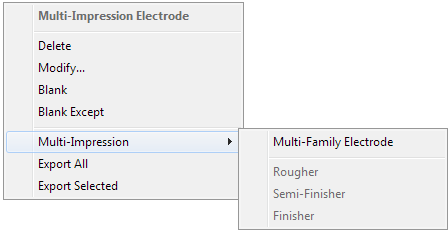
Multi-Family Electrode — Select this option to convert the Multi-Impression electrode into a Multi-Family Electrode.
Multi-Family electrode
If you select a Multi-Family electrode, the Multi-Family Electrode context menu is displayed, with additional options:
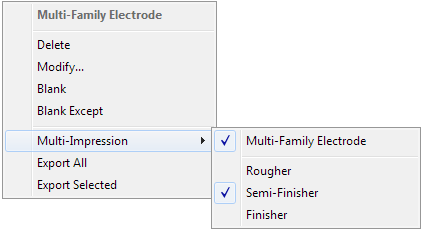
Multi-Family Electrode — Deselect this option to convert the Multi-Family electrode into a Multi-Impression electrode.
Rougher — Select this option to define the selected electrode as a rougher, with rough undersize values.
Semi-Finisher — Select this option to define the selected electrode as a semi-finisher with semi-finish undersize values.
Finisher — Select this option to define the selected electrode as a finisher, with finisher undersize values.