The label of a balloon is a symbol (made from individual objects) and its pointer is a line.
You can move a balloon or a leader, edit the text in a balloon, add additional leaders, and modify dog-legged leaders.
To move a balloon:
- Click and drag the balloon to a new position.
In this example, the balloon is dragged up and left:
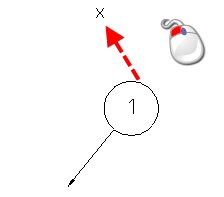
- Release the mouse button to confirm the new position.
The leader is updated automatically:
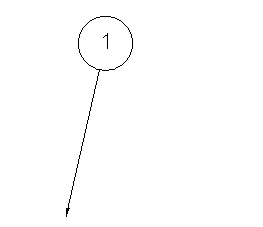
To move the leader of a balloon:
- Click and drag the end of the leader to a new position.
In this example, the end is dragged to the right of the balloon:
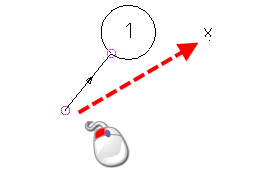
- Release the mouse button to confirm the new position.
The leader is moved to the new position:
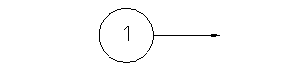
The position where the leader touches the balloon is updated automatically.
To edit balloon text:
- Select the label of the balloon.
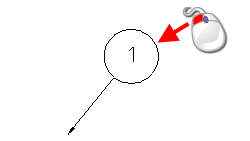
The label is a symbol.
- Click Home tab > Utilities panel > Convert > Symbol, to convert the symbol to text.
- Edit the text.
To add additional leaders to a balloon:
- Select the label of the balloon.
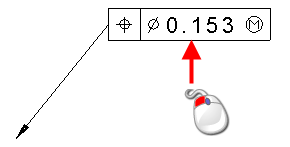
- Double-click on the label to display the
Add Leaders dialog:
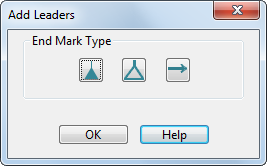
- Click one of the leader heads on the dialog.
- Click the position where you want the pointer of the leader:
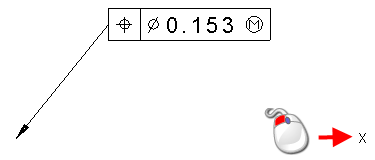
The new leader leaves the balloon from the nearest edge of the label.
You can force the leader to leave the corner of a balloon with a box label. This is done by turning on the Put leaders at frame corner option on the Balloon page of the Options dialog.
A new leader is drawn from the balloon:
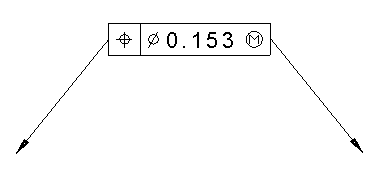
- Continue adding more leaders by selecting a type of leader and then entering its position.
- Click OK to close the dialog.
You can also:
- use the options on the balloon-specific Text toolbar, to modify the text, counter and leaders of balloons during creation.
- double-click on a balloon to display the
Edit Balloon dialog:
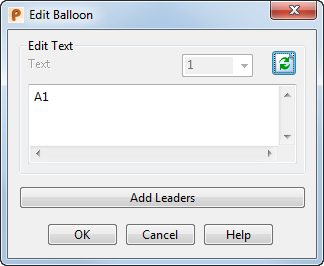
Use the options on this dialog to edit the items in the balloon:
Edit Text — The current balloon label text is displayed. Edit the text to change the label.
 — Refreshes the text shown in the balloon in the graphics window.
— Refreshes the text shown in the balloon in the graphics window.
Add Leaders — Displays the Add Leaders dialog.
Note: If you double-click a geometric tolerance balloon, the Geometric Tolerance dialog is displayed.