A Surface Texture balloon enables you to show texture on a surface using standard symbols, for example:
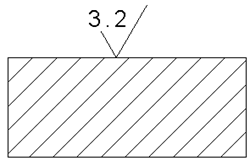
- Click Annotation tab > Balloon panel > Symbol > Surface Texture. The balloon-specific Text toolbar is displayed.
- If you want to place the symbol onto the surface, deselect the
Pointer On/Off
 button on the Text toolbar.
button on the Text toolbar.
- If there is a pointer on the symbol, click the position on the surface where you want the pointer to touch.
- Click the position where you want to lay the symbols of the surface texture. If there is no pointer, click two points on the surface; the symbol is drawn parallel to the line between the points.
- When you have set the two positions, the Surface Texture dialog is displayed. Use it to enter the symbols and values of the surface texture.