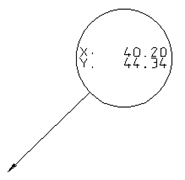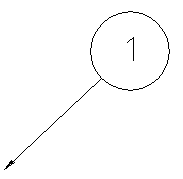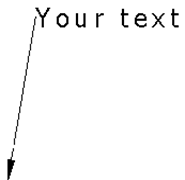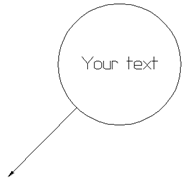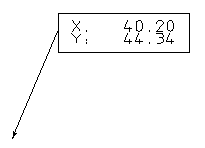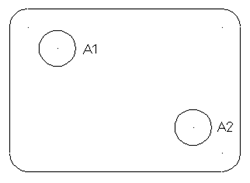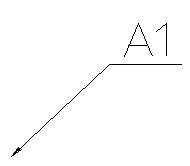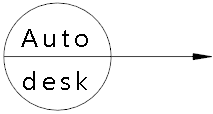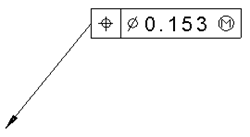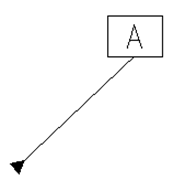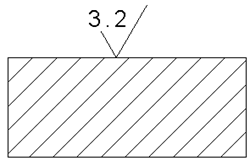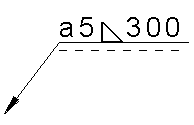To create a balloon:
- Click Annotation tab > Balloon panel, and choose from the following types of balloon:
- Default:
- Default
- Point
- Label:
- Counter
- Label
- Enclosed label
- Point (boxed)
- Schedule
- Underline
- Split circle
- Symbol:
- Geometric tolerance
- Datum
- Surface texture
- Weld symbol
- Click on the drawing to specify the position of the pointer.
A rubber-banded line is attached from the position to the mouse cursor.
- Click on the drawing to specify the position of the balloon.
Depending on the type selected, the balloon is created as followed:
|
Balloon type |
Example |
Additional specifications |
|
Default |
|
Default balloons use the settings specified on the Balloon page of the Options dialog. By changing the settings, you can create various balloons as the default. |
|
Point |
|
A point balloon uses the coordinates of its pointer as its label, and the default balloon shape as specified on the Balloons page of the Options dialog. By default, only the X and Y coordinates are displayed. Alternatively, you can set the Coordinates option to XYZ or Z on the Balloon page of the Options dialog. You can remove the coordinate labels from balloons by deselecting Include coordinate labels. |
|
Counter |
|
A counter balloon displays a number enclosed in a circle. The counter increases by 1 each time you create a Counter balloon. |
|
Label |
|
A label balloon displays text that is not enclosed in a shape. When you specify the position of the balloon, the Balloon Confirmation dialog is displayed. Use it to enter the text you want to display in the balloon. |
|
Enclosed label |
|
An enclosed label balloon has text enclosed in a circle. When you specify the position of the balloon, the Balloon Confirmation dialog is displayed. Use it to enter text you want to display in the balloon. |
|
Point (boxed) |
|
A boxed Point balloon displays the coordinates of its pointer location as its label, and is enclosed in a box. By default, only the X and Y coordinates are displayed. Alternatively, you can set the Coordinates option to XYZ or Z on the Balloon page of the Options dialog. You can remove the coordinate labels from balloons by deselecting Include coordinate labels. |
|
Schedule |
|
A Schedule balloon marks a position to include in the Schedule for balloons. In the example, A1 and A2 are Schedule balloons. You can also use schedule balloons as labels to mark drill holes. This type of balloon does not have a pointer. When you have created a collection of Schedule balloons, you can create a Schedule to display the labels of the balloons and their coordinates. |
|
Underline |
|
An Underline balloon has an underlined label. It also has a counter, which increases by 1 unit each time you create a balloon. If the Standard is set to USDD, the Leader dialog is displayed. Use it to enter text labels along the balloon and the leader. |
|
Split circle |
|
A Split Circle balloon is one with text in the top and bottom halves of a circle. When you specify the position of the balloon, the Split Balloon Labels dialog is displayed. Use the dialog to enter the balloon text you want. |
|
Geometric tolerance |
|
A Geometric Tolerance balloon enables you to show certain deviations of a feature using standard symbols. When you specify the position of the balloon, the Geometric Tolerance dialog is displayed. Use it to enter the symbols and values of the geometric tolerances. Select Put leaders at frame corners on the Balloons page of the Options dialog to position the leader of the geometric tolerance balloon at the frame corner. Deselect the option to centre the balloon on a frame edge. |
|
Datum |
|
A Datum balloon usually points to a datum which is referred to in a geometric tolerance. The text in the balloon is set by the counter. The counter increases by 1 unit each time you create a balloon. |
|
Surface texture |
|
|
|
Weld symbol |
|
A Weld Symbol enables you to represent a weld using standard symbols. When you specify the position of the balloon, the Weld Symbol dialog is displayed. Use it to enter the symbols and values of the weld symbol. |