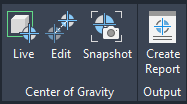
You can assign weight to piping, pipe supports, equipment, and structure. Weights are included in the Spec, or set in the model using the Properties Palette or Data Manager.
After you assign weight, you can then enable live COG, or take a COG snapshot.
Pipe (tubing) weights are specified as linear weight (for example: or LBS/FT or KG/M).
Units from a piping spec are converted to project units. For example, if the spec and catalog units are in LBS or LBS/FT they are converted to KG and KG/M in a metric project. Weights in the properties palette or Data Manager alway display in project units.
To specify weight in non-project units, you can use the Spec Editor.
Live COG
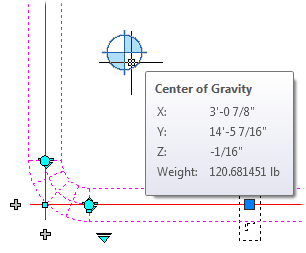
You can display the COG and total weight of selected objects in the model.
If all selected components have the same line number, COG and weight display in the properties palette for the entire Process Line.
COG Snapshots
You can add a COG snapshot glyph to the model. If you hover over the COG snapshot glyph, COG coordinate and weight displays in a rollover tooltip.
You can select and delete a COG snapshot glyph, but you cannot move or edit the snapshot.
COG Reports
You can display the COG and total weight in a report.
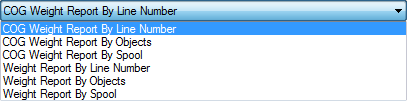
You can create COG and Weight reports directly from the 3D model. Report Creator must be installed to create COG reports.
Live COG Validation
If live COG is enabled and you select a Plant object that does not have weight, a validation window displays to identify the components that are missing weight. Live COG validation is not enabled if no selected component has weight.
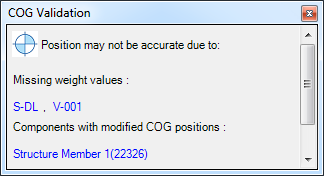
Plant objects are identified by tag in the validation window. An ID number (PnPID) is used if a tag is not set.
You can enable and disable validation ( plantcogvalidationswitch ).
Center of Gravity (COG)
A new Analysis tab has been added to the Ribbon which works with weights and COG for piping, pipe supports, equipment, and structure.
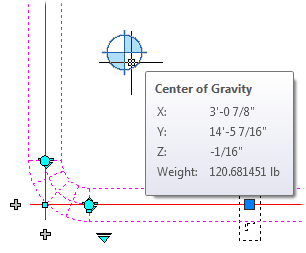
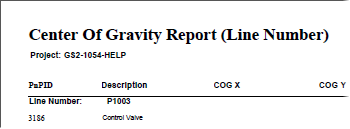
For more information, see About Center of Gravity (COG).