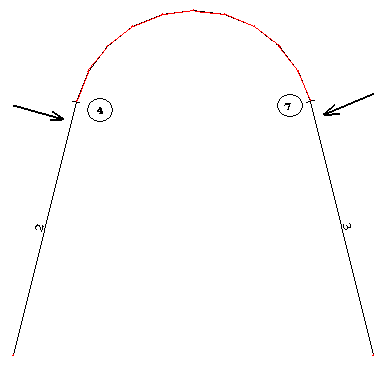The option creates arcs (fillets) between two members (straight line segments) or object edges. It is available using either method:
- Click Geometry menu > Objects > Fillet (members, edges).
- Click
 .
.
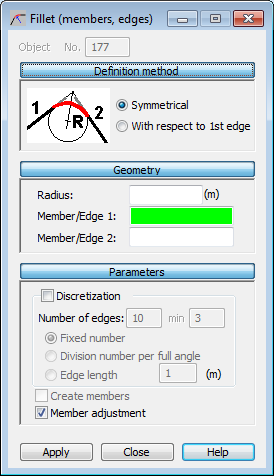
The dialog has 4 parts:
- Object field, where you specify the number or identifier of the created/selected object
- Definition method
- Geometry
- Parameters.
When the Fillet dialog is maximized, clicking 1 of the 3 buttons (Definition method, Geometry,or Parameters) minimizes the relevant part of the dialog to form a button. Therefore, the dialog can display exclusively the options needed by you at a given moment. When the dialog is minimized, clicking 1 of the 3 buttons to maximizes.
Definition method
Definition method lets you select a fillet (arc) definition method. The method is selected by clicking 1 of the following buttons:
- Symmetrical - When selected, the fillet is created as a section of a circle that is tangent to both edges in the selected edge ends.
- With respect to edge 1 - When selected, the fillet is tangent to edge 1 in the selected node, and the geometry of the fillet determines its meeting-point with edge 2.
Geometry
If Symmetrical is selected, you must define the following 3 parameters:
- Radius - Specifies the radius of the fillet.
- Member/edge 1 - Specifies the number of the first member/edge whose position defines the fillet.
- Member/edge 2 - Specifies the number of the second member/edge whose position defines the fillet.
If With respect to edge 1 is selected, you must define the following 2 parameters: Member/edge 1 and Member/edge 2.
Parameters
Parameters has additional options that let you specify the discretization mode to be applied to a fillet.
If the Discretization option is cleared, a fillet is created using the analytical method.
After the Discretization option is selected, you can define parameters for dividing a created:
- If the Fixed number option is selected, the fillet is divided into the number of elements defined in the Edges field.
- If the Division number per full angle option is selected, the number entered into the Edges field equals the number of full angle (360 degrees) divisions. Selecting this option activates the Min field, where the smallest number of full angle divisions can be defined (default setting: 3). As every fillet is always divided into equal segments, it might happen that the defined number of full angle divisions will not match the equal segments in the fillet division. If this happens, Robot automatically selects a number of fillet divisions so that the fillet is divided into equal segments.
- If the Edge length option is selected, the number entered into the field denotes the lengths of the sides of the polygon approximating the fillet (the polygon inscribed into the arc).
At the bottom of the dialog there are two options:
- Create members - the option is available when the Discretization option is selected.
When this option is selected, the fillet is not created as a single object, but as a succession of members/objects generated for the fillet (arc).
When this option is selected, the operations for the fillet (such as, selection) apply to the entire object (all members). When the option is cleared, the operations apply to the particular arc components.
- Member adjustment - when selected, the relevant members and the fillet are adjusted when the arc is generated. The members are lengthened or shortened to make their ends connect with the fillet..
You can define a fillet in the following way:
- Select the method for defining a fillet (symmetrical or with respect to edge 1).
- Define the members/objects between which the arc (fillet) will be created:
- textual definition: Enter the member/object numbers in the dialog and the radius value (for the Symmetrical method).
- graphical definition: Click in the Member/edge 1 field and select the first member/edge in the drawing area, and repeat the procedure to define member/edge 2 and the radius (in the case of Symmetrical method).
- mixed method that combines graphical with textual definitions
- Click Apply to execute the operation after defining the parameters for a fillet (number of divisions, member adjustment, and create members).