The presence of openings in a surface analytical model can make it overly complicated for analysis. However, you can simplify the analytical model by specifying which openings should be included in it.
- Click Analyze tab
 Analytical Model Tools panel
Analytical Model Tools panel 
 (Adjust).
(Adjust). - Click Edit Analytical Model panel

 (Openings) to reveal check boxes for each opening.
(Openings) to reveal check boxes for each opening. - Clear the check box to exclude the opening from the analytical model. The opening boundary fills with the surface color.
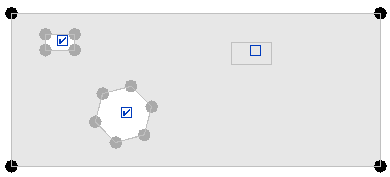
Openings with their check boxes selected are included in the analytical surface.
- Press Esc or click
 (Modify) to exit the tool.
(Modify) to exit the tool. - Click
 (Finish Edit Mode) to save changes.
(Finish Edit Mode) to save changes.