Sketch an area load onto structural floors or structural walls.
- Click Analyze tab
 Analytical Model panel
Analytical Model panel
 (Loads).
(Loads). - Click Modify | Place Loads tab
 Loads panel
Loads panel
 (Area Load).
(Area Load). - On the Properties palette, select a value for Load Case.
- For the Orient to parameter, select Project or Work Plane.
- Sketch area loads as appropriate in your model. For example, select the rectangle sketch tool and click the corners of a floor.
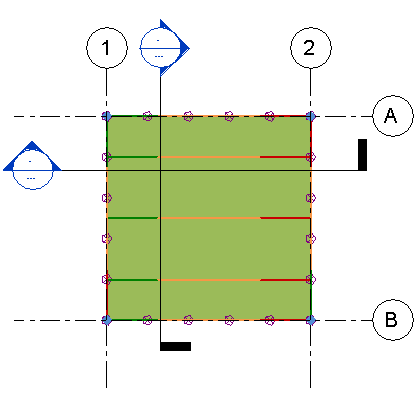 Note: Load symbols appear in 3D analytical views or in elevation as arrow lines, like the area load representation shown.
Note: Load symbols appear in 3D analytical views or in elevation as arrow lines, like the area load representation shown.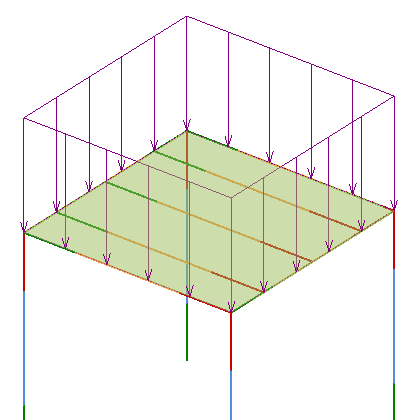
Place a hosted area load
- When you finish sketching, click Create Area Load Boundary tab
 Area Load panel
Area Load panel (Finish Area Load).
(Finish Area Load). - Click Analyze tab
 Analytical Model panel
Analytical Model panel
 (Loads).
(Loads). - Click Modify | Place Loads tab
 Loads panel
Loads panel
 (Hosted Area Load).
(Hosted Area Load). - On the Properties palette, select a value for Load Case.
- For the Orient to parameter, select Project or Host Local Coordinate System.
- Select a component over which you wish to place the load instance, such as a structural floor. The area load applies over the extent of the element.
Only the analytical model is available to be selected for placement of hosted loads. The physical geometry of components will not accept the load.