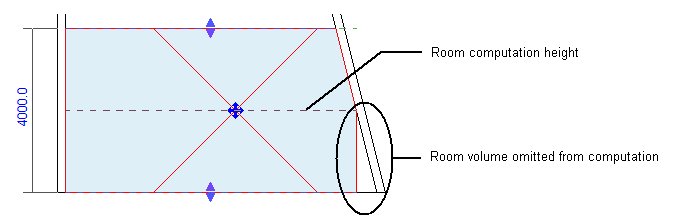Use a section view to visually check the upper and lower boundaries of a room.
You can also use a section view to check the perimeter of a room that has sloped walls or other atypical features.
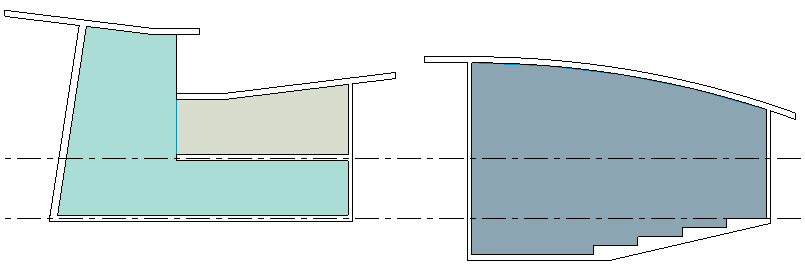
In section views, the graphic display of room boundaries varies depending on whether volume computation is turned on or off. (See Enable Room Volume Computations.)
 Windows panel
Windows panel
When volume computation is turned off
When volume computation is turned off, Revit shows the room as a rectangle in a section view. If any part of the room (such as the walls, ceiling, or roof) slopes, the room boundary does not follow the slope. This representation of the room does not reflect actual boundary settings and volume computations. Instead, it shows a rough estimation of the upper and lower boundaries of the room.
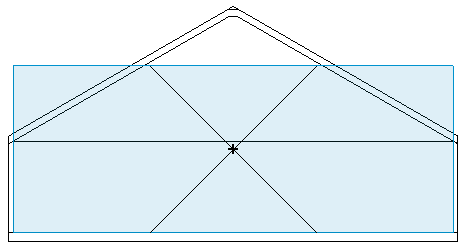
Section view of a room when volume computation is turned off
When volume computation is turned on
When volume computation is turned on, Revit shows the actual boundaries used to compute the volume of the room. These boundaries include sloping elements, such as the walls, ceiling, and roof.
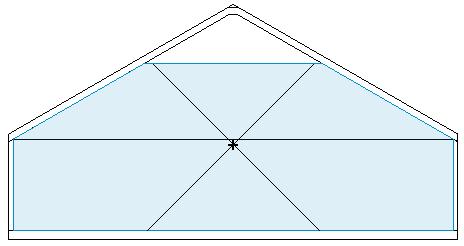
Section view of a room when volume computation is turned on
In a section view, you can also check whether Revit is omitting parts of the room from its volume computations. This may be caused by a combination of sloping walls and the computation height that is defined for the corresponding level, or by other situations. See About the Computation Height for Rooms and Situations That Can Affect Room Volume Computations.