Use the Point-Alignment Table tools to create tables that list the location of COGO points as offsets of stations along the specified alignments. You can expand the tables to include other types of data about the objects referenced by the COGO points included in the tables.
A point-alignment table lists COGO points by point number. The row of values for each point starts with location values. You can then expand the table to include more information about each point and use property set data to show information about the object found at the point. Point-alignment tables are implemented as AutoCAD tables.
Simple Location Table or Expanded Data Table
You can work with the default location table or expand its template to include additional data, including data referenced in property sets.
You populate a table by specifying the alignments and the COGO points to include in the table. You can select points manually or use the Select Point Groups dialog box to select points.
- Create Point-Alignment Table command: Opens the Create Reports - Station Offset to Points Report dialog box. This dialog box presents the default COGO point location table template. The table lists point number, easting, northing, description, alignment name, station, and offset.
- Edit Point-Alignment Table
command: Opens the Create Reports dialog box for the table report you select in the drawing. The settings for the current report are displayed in the table preview area.
- You can edit variables directly in the Create Reports dialog box, such as selecting different points to include or changing the alignments.
- To change the table structure itself, click
 in the Create Reports - Station Offset to Points Report dialog box to open the
Report Setting dialog box.
in the Create Reports - Station Offset to Points Report dialog box to open the
Report Setting dialog box.
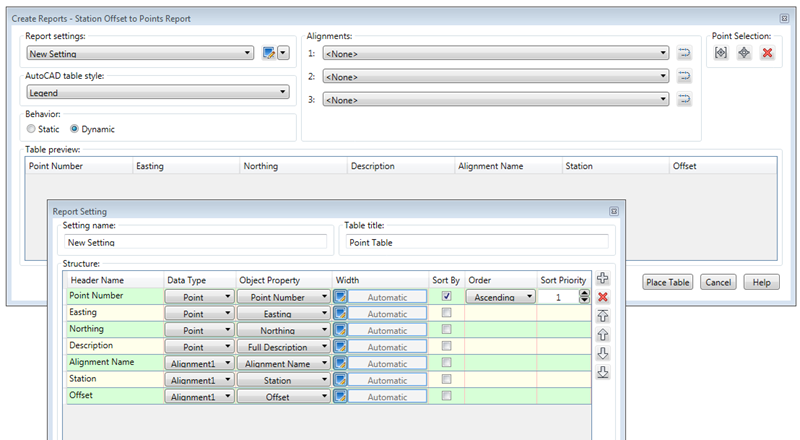
- Update Point-Alignment Table command. This command updates all table data values affected by changes made in the drawing, such as a changed alignment, addition or deletion of COGO points, or changed station values. It updates affected data values in all the dynamic tables currently placed in the current drawing.
Note: The Update Point-Alignment Table command is different from the Update button on the Report Setting dialog box. The Update button updates the table values or the structure for the one table you are editing.Note: When a table is set to be static, the table does not update when you make changes in the drawing or when you run the Update Point-Alignment Table command. However, you can run the Edit Point-Alignment Table command to update a static table.