Externally referenced objects, XRef objects, appear in your main (current) scene, but are actually referenced from external 3ds Max files.
Source objects are protected from modifications you make to the XRef objects. Updates or changes made to the source objects are also updated in the main file when you reload the source scene. However, if an XRef object’s entities are merged, the controls are local and can be modified. Therefore, they no longer reference the original attributes.
For example, if you set the Modifiers option of the XRef Objects dialog to XRef or Ignore, the only entry in the modifier stack will be “XRef Object.” You can add additional modifiers to the object, but you cannot access the original ones unless you merge the XRef object into the scene. If you merge the modifiers into the main scene, you can edit them in the stack. However, changes that you make to the modifier stack in the main file have no effect in the source file.
An externally referenced object can be animated in the main file only if its transform controller has been merged. In other words, no animation can be added or blended with an XRef controller. However, an offset can be added, but it then applies to the whole animation, and the offset cannot be animated.
Transforms and manipulators in your source file will be treated according to the Merge Transforms and Merge Manipulators setting in the XRef Objects dialog.
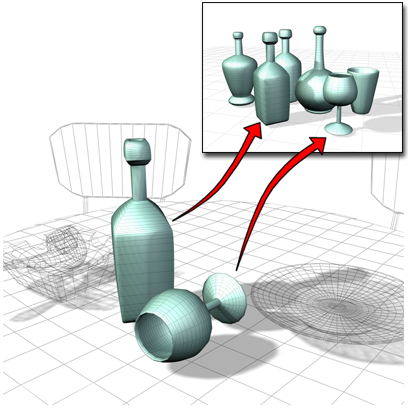
Objects in a scene can be XRefs from other scenes. They can be transformed and positioned in the scene using a local offset.
When an XRef object is loaded into the main file, it can have an XRef material as well as an XRef controller assigned to it. You can either merge the material and transform information or you can maintain it as a live connection with the source file.
XRef objects can be modified or transformed in your main scene just like any other object. XRef objects also allow the use of proxy objects to stand in or substitute for geometry. Use XRef objects to manage the complexity of your main scene during animation by substituting “lightweight” proxy objects for more complex geometry.
You can create a proxy by simplifying a clone of your existing model or you can build simple substitute objects like boxes or cylinders, or you can save a copy of the model in the early stages of modeling before you add the detail. You can even use an object from another scene.
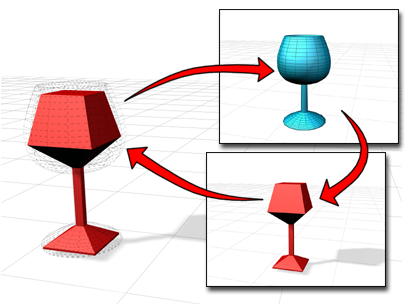
A proxy object is substituted in the scene, but the reference to the real object is always available.
Choosing XRef Objects displays the XRef Objects dialog, where you add externally referenced objects, transforms, and materials to your main scene, and control their visibility, merge states, and other options.
If your XRef object relies on another object in the source scene, the relationship will not be automatically preserved in the destination file. Examples of this include objects with path constraints, atmospherics, particle arrays with object emitters, or space warps bound to an object. To preserve the relationship between the source objects in the main file, in the XRef Merge dialog, enable Display Influences and select the object's influences. Objects that influence each other must be referenced in the same record to maintain the relationship.
