Wall modifiers (also called plan modifiers) use the 2-dimensional (2D) geometry of an open polyline to customize the shape of a wall or a wall component. To use wall modifiers, you draw a polyline in the shape you need and create a wall modifier style from the polyline. You can then add wall modifiers of that style to any wall. A wall can have more than one wall modifier attached to it.
Placing a Wall Modifier on a Wall
You specify the placement of a wall modifier, including its vertical and horizontal position and its depth. The wall modifier can be added at the drawn size of the polyline or scaled to a specific size. The wall modifier is then extruded vertically along the wall surface.
You can add the wall modifier to one or both sides of the wall. When you select the face, you can also offset the wall modifier from the opposite face to create a bump-out, such as for pipe chases or interior columns.
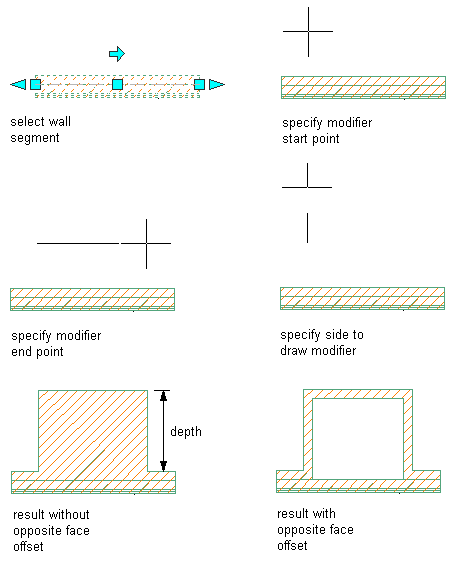
Applying wall modifiers to a wall
Editing a Wall Modifier
After placing a wall modifier, you can adjust its placement, or assign the modifier to a different wall component. You can also edit the geometry of the wall modifier, and save the changes to the current wall modifier style or to a new style.
Display Properties and Materials for Wall Modifiers
Wall modifiers take on the material assignment and the display properties of the wall component they are assigned to. This allows you to use the same wall modifier on different types of walls.
Wall Modifier Styles
You save the geometry of a wall modifier as a wall modifier style. You can create the style when you add the wall modifier to a wall. You can also create a wall modifier first and then apply it to walls as needed.
To create, edit, copy, or purge wall modifier styles, you access the Style Manager. The Style Manager provides a central location in AutoCAD Architecture 2023 toolset to work with styles from multiple drawings and templates.