You can create a classification definition that contains a classification for each construction status, such as Existing, Demo, and New.

Creating a classification definition for construction status
You also specify the objects to which the classification definition applies.
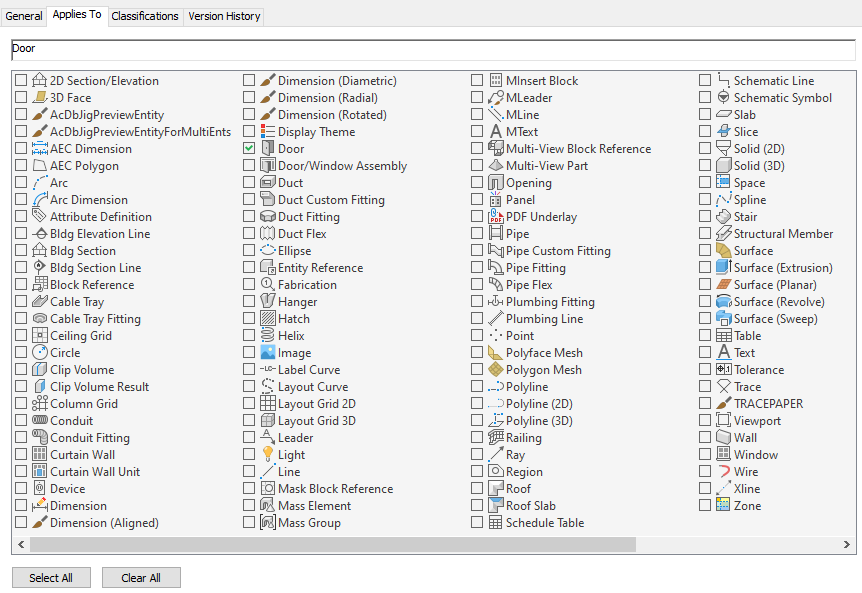
Specifying object types in the classification definition
The classification definition is listed on the Classifications tab in the object style properties. You select a classification, such as New, in the object style. For example, your drawing might contain certain door styles for existing doors, and different styles for new construction. All doors created from these styles have the classification specified in their style.
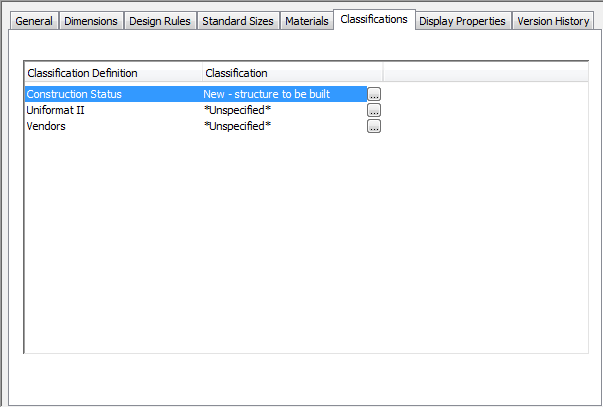
Door style with the classification specified
When you are ready to schedule doors, you can specify in the schedule table style that only those doors with the New classification will be included. Any other doors included in the selection set are filtered from the table.

Specifying classification criteria in a schedule table style
You can also include classifications as a column in your schedule tables. You can create and attach property sets to individual classifications to track additional data, and you can include this data in schedule tables. In addition, you can modify settings in the display system to filter the display of objects based on their classification.
You can change the classification of a specific object on the Extended Data tab of the Properties palette. If this change causes an object to not display, a warning dialog appears on your drawing screen.

Changing classification on the Extended Data tab