Note: This topic is for Roombook users only.
Roombook has predefined MS Excel export forms for each calculation standard which lists all calculated room quantities structured on one sheet.
- Click

 .
. - In the Calculate Room Quantities dialog box, under Style Properties, Export list, select MS Excel in the Export Format list.
- Select an export template.
- Click Export.
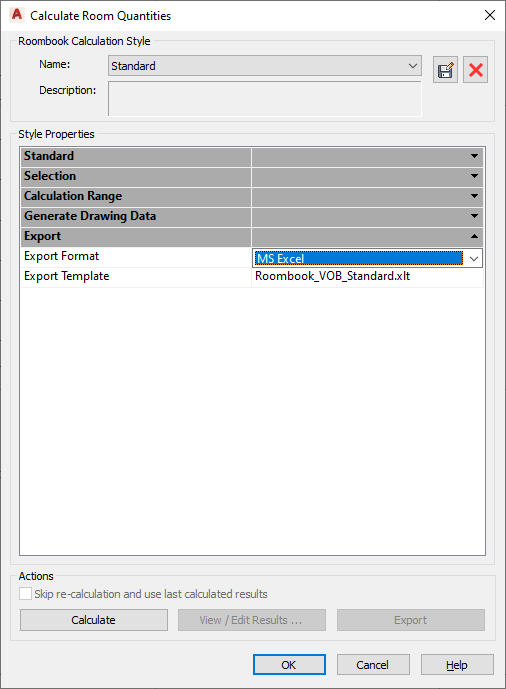
Style Properties
- Export Format
- Specifies the export format.
- Export Template
- Specifies the export template.
- International Standard: Roombook_International_Standard.xlt
- VOB Standard (Germany): Roombook_VOB_Standard.xlt
By default, the *.xlt templates are located in directory \Roombook Templates \International or \VOB of the default AutoCAD Template path.
Export
Starts the export process. A tab is generated for each room quantity category in the worksheet.
Define the calculation range in Calculate Room Quantities dialog box to calculate several room quantities at the same time.
For each room quantity category is generated an own tab in the worksheet:
- Wall Surfaces
- Floor Surfaces
- Ceiling Surfaces
- Room Perimeter
- Furniture Elements
- All Room Quantities
Quantities are summarized per room. If there are rooms from external references, the name of the xref file is displayed next to the room name.