Use the IDF Component command to author an IDF part for publishing to the Content Center Library. IDF parts published with the IDF Component command are automatically used when you import/open an IDF file with the corresponding parts.
Do not include the following symbols in an IDF component name. An IDF component name containing one of the symbols below cannot be published to the IDF Content Center library. \, /, :, *, ?, “, <, >, |The Publishing wizard doesn't accept slashes in component names as well as other symbols that are not supported by OS file names.
- (\, /, :, *, ?, ", <, >, |)

To publish IDF Components
- On the Ribbon, click Get Started tab
 Launch panel
Launch panel  Projects: On the Projects dialog box, click Configure Content Center Libraries.
Projects: On the Projects dialog box, click Configure Content Center Libraries.
- In the Configure Content Center Libraries, select
Configure Library
 and create a read/write library for IDF components.
and create a read/write library for IDF components.
- Open an IDF part in Inventor.
- On the Ribbon, click Manage tab
 Author panel
Author panel IDF Component Authoring.
IDF Component Authoring.
- In the IDF Component Authoring dialog box, select a component type:
- Electrical
- Mechanical
The component type you select determines the default authoring information.
- Specify the Component origin. You can select a different UCS for component origin. You can use the created UCS to define different component origin.
- Click Publish Now to begin the publishing process. The Publish Guide dialog displays and guides you through the publishing process.
- In the Publish Guide dialog box:
- Select a library to use as storage for the published part.
- Select a language.
- Click Next
- In the next Publish Guide dialog box, the category the part is being authored to displays.
If you select a different category you are warned the part will lose its authoring information.
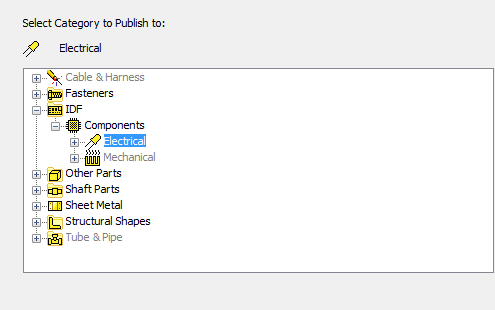
- In the Publish Guide - Map Family Columns to to Category Parameters, click Next.
- (Required)
In the Publish Guide -
Define Family Key Columns: Select Part Number and add to the Key Column.
Important: In the Publish Guide dialog box, you must add Part Number to the Key Column to successfully open the component Content Center when importing or opening an IDF file. Inventor uses the family name and the part number to locate the corresponding IDF component from Content Center library for placement.
- (Required)
In the In the Publish Guide -
Set Family Properties: Edit the Family name so that only the component name displays in the Family Name field. For example:

- In the Set Family Thumbnail image Publish Guide dialog box, click Publish.