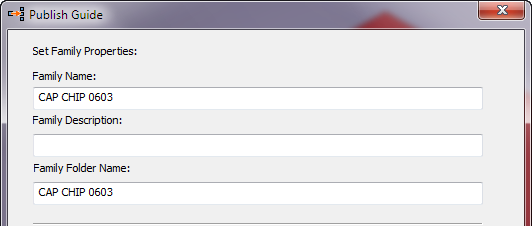Issue:
You are publishing a part using the IDF Component command and the category you want to publish to is not available in the
Publish Guide - Select Category to Publish to dialog box.
Solution:
To publish a part to your own category in the IDF Content Center library, create a new category under Electrical. When you publish a part to the IDF Content Center library, select the category under Electrical that you want to publish to. To learn how to create a new category see
Create category in Content Center library.
Issue:
An existing IDF component family has the wrong family name or wrong part number.
Solution:
Change the name or part number using the Content Center Editor. To learn how to change the family name and part number, see
View or modify Family Properties.
Important: If you already have an IDF component in the IDF Content Center library with the same family name and part number, empty the existing IDF component cache folder of the family before you import the IDF dataset and reuse the published components. For example, ...\Inventor\Content Center Files\R[release number]\en-US\[
Family Folder Name].
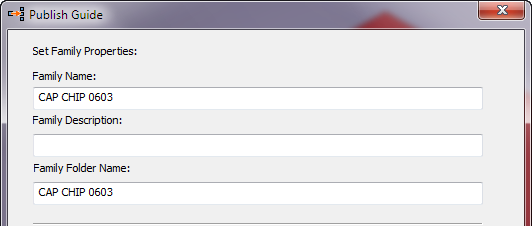
Issue:
Incorrect model geometry is created in the component which was published to the IDF Content Center library.
Solution 1:
Delete the existing IDF component family and re-publish the part to the IDF Content Center library.
Important: Empty the cache folder of the existing IDF component family before you import the IDF dataset and reuse the part.
Solution 2:
Replace the family template. To learn how to Replace family template, see
Replace family template
Important: Empty the cache folder, and then import the IDF dataset to verify updated IDF component is in the resulting file .
For additional information on publishing to the Content Center library, refreshing, and updating parts published to Content Center Library, refer to: