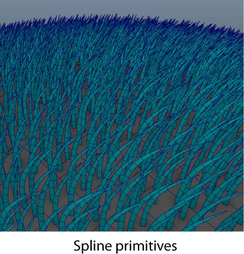
- Primitive Type
-
Controls the kind of primitive that the Description generates.
- Splines
-
Spline primitives are curves made up of two or more segments. Use Splines for fur, simple stiff shapes, and complex ribbon shapes like long or curly hair.
- Sphere
-
Sphere primitives define a sphere with controllable length, width, and depth.
- Cards
-
Card primitives define individual NURBS planes that attached to the patch at the plane pivot point .
- Archive
-
Archive primitives are instances of Alembic-based geometry. You specify the archive geometry you want to instance by selecting an XGen archive (.xarc) file.
- Control using
-
Sets whether Attributes or Guides control the location and shape of primitives. (Groomable splines are controlled by attributes and Ptex maps created by the grooming tools).
- Guides
-
When selected, guides control the placement and shape of the primitives. After placing guides on the surface of the mesh, you can move, shape, and scale them to influence the appearance and behavior of the primitives. See Shape spline primitives using XGen guides.
- Attributes
-
When selected, the groom is driven procedurally using attributes and expressions. No guides or guide interpolation is used to place or shape the resulting primitives. See Control primitives using attributes and expressions.
- Attr CV Count
-
Sets the number of Control Vertices (CVs) that each Spline has under attribute control. By default, there is only a start, middle, and end point, which allow a single bend. You can increase this number to get additional bend parameters to control.
- Modifier CV Count
-
If you apply XGen modifiers to this Description, the splines may need more flexibility to bend. This sets the number of Control Vertices (CVs) that each spline has available for the modifier.
- Uniform CVs
-
Reparameterize the splines so that their CVs are uniformly spaced along the length. You can turn this off for long hair, but otherwise leave it on.
- Length
-
Controls the length along the curve.
When Control using is set to Attribute, this value sets the primitive length. When Control using is set to Guides, Length scales primitive based on the guide length.
- Width
-
Controls the Spline width as the cross sectional width of the curve.
When Control using is set to Attribute, this value sets the primitive width. When Control using is set to Guides, Width scales primitive based on the guide width.
- Width Ramp
-
Lets you set width along the length of spline primitives from root to tip. Values generated by the ramp are multipliers for the set Width attribute value. You can choose how Maya interpolates between points in the ramp by selecting a method from the Interpolation list.
Use the ramp to create custom shapes, such as feathers, scales, and leaves from spline primitives. For information about shaping and rendering custom spline shapes, see Shape splines by varying width.
- Taper
-
Controls the width at the tip of each spline compared to its base. Positive values make the tip narrower than the base, and negative values make the tip wider than the base.
- Taper Start
-
Controls where the spline width starts to taper. Taper Start ranges from 0.0 (the base) to 1.0 (the tip).
- Tilt U
-
Tilts primitives away from the surface normal. 0 is no tilt and 1.0 is a 90-degree tilt.
Note: When used in an expression, Tilt U is called offU. - Tilt V
-
Tilts primitives away from the surface normal, but at right angles to Tilt U.
Note: When used in an expression, Tilt V is called offV. - Tilt N
-
Magnifies how much the primitive tilts away from the surface normal by Tilt U and Tilt V. If Tilt U and Tilt V are 0, then Tilt N has no effect.
Note: When used in an expression, Tilt N is called offN. - Around N
-
Rotates the primitive orientation around the surface normal. This vector is not affected by Bump, Tilt U and Tilt V.
This has no apparent effect until the primitives are bent or tilted with Tilt U, Tilt V, Bend U, or Bend V.
- Bend Param[0]
-
Controls where along the spline bending occurs. Ranges from 0.0 (the base of the spline) to 1.0 (the tip). A set of bend controls are created for each curve CV aside from the base and tip.
- Bend U[0]
-
Controls how much the spline is bent at the corresponding CV. 0 is no bend and 1.0 is a 90-degree bend.
- Bend V[0]
-
Controls how much the spline is bent at right angles to the corresponding CV. 0 is no bend and 1.0 is a 90-degree bend.
- Options
- Display Width
-
Turn on to display the spline width and taper in the Maya scene view. The spline width displays as a poly-strip.
- Face Camera
-
Turn on to make each primitive rotate so its flat side faces towards the camera as much as possible. This has no apparent effect if Display Width is turned off.
For splines, this sets the width cross-section to always be perpendicular to the camera. Face Camera does not affect the pose of the spline, just the cross section. When off, the width cross-section is set such that it is orthogonal to each joint bend direction.
- Tube Shade
-
Displays the previewed splines so that they appear tubular, rather than flat. Tube Shade only works in Viewport 2.0 and has no effect on the final render.
- Guide Tools
- Rebuild
-
Rebuilds the guides with the set number of spans without changing the guide shape. Click Guide to open the Rebuild Guide window to specify the number of spans with which to rebuild the guides.
- Normalize
-
Rebuilds the guides to ensure evenly spaced spans.
- Set Length
-
Rebuilds the guides based on the value you set in the Set Guide Length window.
- Tube Groom
-
Opens the Tube Based Grooming window, which lets you use a Maya polygon cylinder object to create a spline clumping effect.
See Tube Based Grooming window and Create hairstyles using Tube Groom.