You can use color per vertex sets to switch between, merge, blend, or globally modify the colors stored on your polygonal meshes’ vertices.
For example, you can pre-light your scene by baking your daytime lighting to one color set and then your night time lighting to another color set for each polygonal mesh in your scene. For more information on prelighting, see Prelighting polygons.
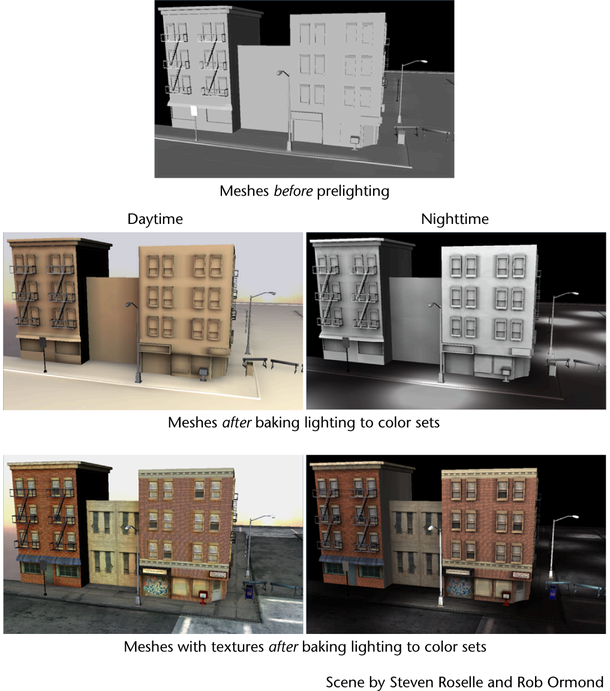
You can also touch up your baked lighting results by painting vertex colors directly into your color sets. The Paint Vertex Color Tool lets you remove, replace (darken or lighten), or smooth the lighting baked on your vertices. See Assign colors to polygon vertices by painting.
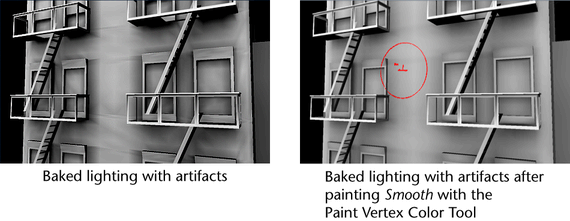
In addition to storing baked lighting data, you can use color sets to do the following:
- Add black and white values to your mesh to represent bump.
- Use painted vertex colors in place of blocking volumes. For example, you can set up your game engine so that characters are allowed to walk where vertex color values are painted white, and characters can't walk where vertex color values are painted black.
- Pass data on to a game engine, where it can be used to define rules or constraints. For example, to draw areas where characters are allowed to walk. This data is not used in Maya, so is similar to blind data associated with polygons. See Blind Data.
You can modify existing baked CPV color sets globally with the Modify feature using either an HSV attribute modifier or an RGBA color channel attribute modifier. The Modify feature creates a polyColorMod node downstream from the CPV color set.
The Modify feature is useful when you need to globally modify an existing color set and don’t want to bake the color and lighting for the object again. The Modify feature is also useful when you want to modify existing color sets to match particular gamma requirements of some computer and interactive games platforms. For more information, see To globally modify an existing color set.
To create a color set
- In the scene view, select the polygonal mesh for which you want to create a color set.
- In the Modeling menu set, select .
- In the
Color Set Editor
, click New.
The Create Empty Color Set Options window opens.
- Set the options for the selected mesh, and then click Apply and Close.
A new color set is created.
To rename an existing color set
- In the scene view, select the mesh whose color set you want to rename.
- Do one of the following:
- In the Channel Box, select the color set you want to rename.
Select Mesh Display > Rename Current Set.
- In the Color Set Editor, select the color set you want to rename.
Click the Rename button or double-click on the color set.
The Rename Color Set window appears.
- In the Channel Box, select the color set you want to rename.
- Delete the color set’s current name, type in a new name, and then click OK.
The selected color set now has the new name you specified.
To delete a color set
- In the scene view, select the mesh whose color set you want to delete.
- Do one of the following:
- In the Channel Box, select the color set you want to delete.
Select Mesh Display > Delete Current Set.
- In the Color Set Editor, select the color set and click Delete or press the Delete key on the keyboard.
The selected color set is deleted .
- In the Channel Box, select the color set you want to delete.
To merge color sets
- In the scene view, select the mesh whose color sets you want to merge.
- In the Color Set Editor, select the first color set you want to merge and then Shift + click the other color set that you want to merge it with.
You can only merge or collapse one color set onto another at a time. Also, merges occur from top to bottom.
- Click Merge in the Color Set Editor.
The two color sets are merged using the Over blend style option; a blendColorSets node is created for the new color set, which replaces the original sets. The new color set is given the same name as the first color set that was selected.
Note: You can change a merged color set’s Blend Style from its blendColorSets node in the Attribute Editor.
To blend between color sets
- In the scene view, select the object whose color sets you want to blend.
- In the Color Set Editor, select the first color set you want to blend and then Shift + click the other color set you want in the blend.
You can only blend two color sets at a time. Also, blends occur from top to bottom.
- Select a blend style from the blend drop-down list located under the Blend button.
See Blend.
- Click the Blend button in the Color Set Editor.
The two color sets you selected are blended from top-most to bottom-most selection. This blend uses the specified Blend Style. A blendColorSets node is created for the new color set that is created. By default, the blended color set is named blendedColorSet in the Color Set Editor window.
To globally modify an existing color set
- In the scene view, select the object whose color set(s) you want to modify.
- In the Color Set Editor, select the color set you want to modify and then click the Modify button.
A polyColorMod node is created for the selected color set and the Attribute Editor displays with the polyColorMod node tab selected.
- Modify attributes for either the HSV color modifiers or the RGBA color channel modifiers and notice the change to the color set on the object in the scene view. Note: The polyColorMod node is created downstream from the existing CPV color set node. You should use the Modify feature late in your production pipeline only after your CPV color assignments and light baking are complete.
The color modifications you make on the polyColorMod node are cumulative. Normally, you should apply color modifications to either the HSV global modifiers or the RGBA color channel modifiers.