To customize the Project Browser to support the way you work, you can group, sort, and filter the lists of views, sheets, and schedules/quantities to meet your needs.
 Video: Organize the Project Browser
Video: Organize the Project Browser
Grouping and sorting the Project Browser
Use the Browser Organization tool to group and sort views, sheets, and schedules/quantities in the way that best supports your work. You can specify 6 levels of grouping. Within groups, items are sorted in ascending or descending order of a selected property.
The following image shows views in the Project Browser organized by discipline, then by phase, and then by view type.
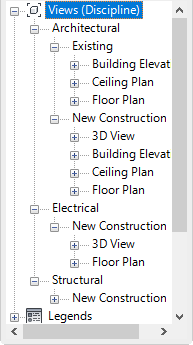
By default, the Project Browser displays all views (by view type), all sheets (by sheet number and sheet name), and all schedules and quantities (by name).
Filtering the Project Browser
In addition to grouping and sorting views, you can limit the views that display in the Project Browser by applying a filter. This approach is useful when the project includes many views, sheets, and schedules/quantities, and you want the Project Browser to list a subset. You can specify up to 3 levels of filtering.
Organization schemes
The combination of criteria used to filter, group, and sort items in the Project Browser is an organization scheme. You can create separate schemes for views, sheets, and schedules/quantities in the project. Create as many schemes as needed to support different phases of your work.
When creating an organization scheme, you can use any properties of the view, sheet, or schedule/quantity as the criteria for grouping, sorting, and filtering. You can also use project parameters and shared parameters for grouping and filtering.
When working on a project, you can quickly change the organization schemes applied to the Project Browser at any time. Switch between organization schemes whenever needed based on your current work.
The name of the current organization scheme displays in Project Browser. For example, in the previous sample image, the top level of the Views branch indicates that the Discipline organization scheme is applied.
If you want to use organization schemes that you defined for another project, use Transfer Project Standards to copy the schemes between projects. In the Transfer Project Standards dialog, select Browser Organization to bring all of the schemes from one project to another.