Create the Group of Small Chips
In the following steps, we will create groups of similar components for assigning boundary conditions, mesh sizes, and materials.
Click Materials from the Setup tab:
![]()
There are several ways to create groups and add parts to groups. We will apply a different method for each group.
Right-click on the Groups branch, and select Create new group:
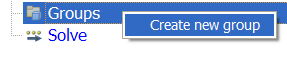
Type small-chips as the group name. Leave the Group Type as Geometric.
Click OK.
On the Design Study bar, right click on the small-chips group, and select Add by name.
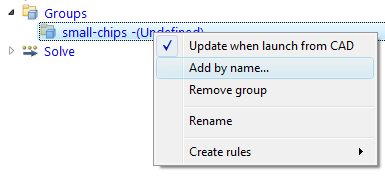
In the Add by Name dialog, check the Regular Expression box. Type "S-CHIP". (This is case sensitive.)
Click OK.
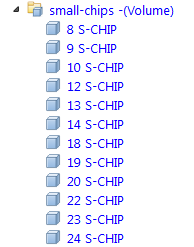
If the model parts are all named "Part*", the group will not populated. To add the small chips to the group, select all twelve chips:
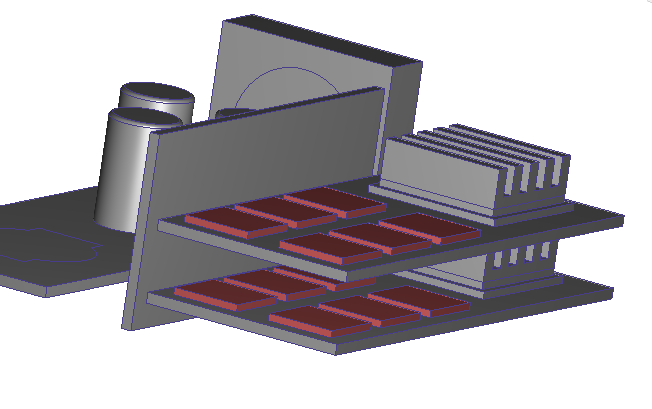
Right click off the model, and click Group > Create group. On the Add to Group dialog, select Add to existing group, and select small-chips, and OK. To finish, right click off the model, and click Deselect all.
For more about groups