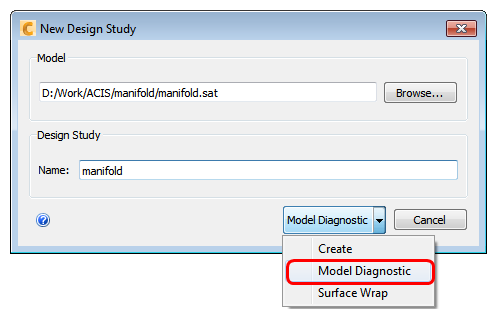Use the Model Assessment Toolkit
Success of the model import and meshing processes within CFD are highly dependent upon the nature of your CAD model. Before model import, use the Model Assessment Toolkit (MAT) to assess your model for six different types of geometry issues. Iterate between your CAD system and the MAT until your model is ready for use in CFD.
Why use the MAT?
How many times have you imported a model into a simulation package, only to have the mesher fail in meshing the model? How many times have you made it through the mesh process only to end up with poor simulation performance or results? Autodesk® has added the MAT to our CFD product to help you avoid some of these costly inefficiencies.
Before running your CFD simulation, you generally start with a CAD model, in which you create your fluid volume, and import that model into CFD. Once in CFD, you set up materials and boundary conditions, mesh the fluid volumes, then run your simulation. The effectiveness and success of the latter steps depends on the quality of the fluid volumes you create with your CAD model. For example, if your fluid contains oddly shaped or unusually small volumes, the mesher could fail. Or, your model could end up with areas of high mesh concentration, leading to poor simulation performance.
The MAT provides you with tools to assist you in getting the fluid volumes you want before moving on to the other steps. Using the tools, in conjunction with your engineering judgment and knowledge of your application, can help make your simulations more effective and efficient. Take the MAT for a test drive with one of your models. Play around with the different tools and settings to see how the MAT can add efficiency to your simulation workflow.
Access the MAT - Launch from CAD
You can choose to use the MAT as part of your model processing when you launch your model from your CAD system into CFD. For example, if you are working in Autodesk® Inventor, you see the following available options on the Simulation tab.
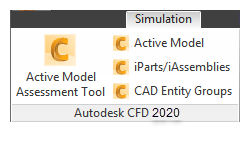
Click Active Model Assessment Tool and your model launches in the MAT. To launch the CFD model without using the MAT, click one of the other legacy commands.
Access the MAT - Direct Geometry Read
You can also activate the MAT when you import geometry directly into CFD without the use of a CAD application. Select the option for Model Diagnostic from the button menu, as shown in the following image. When this option is selected, your model opens into the MAT.