You can specify a point location using a whole circle bearing and a distance from a reference point.
The last entered point is used, or you must specify a current point. From the start point (1) and North meridian (2), specify a whole circle bearing (3), and distance (4), to specify a point (5).
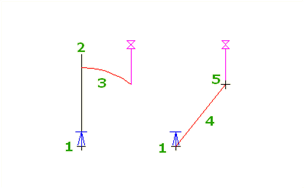
The reference point is updated each time you enter a point.
- When you are prompted to enter a point within a command, do one of the following:
- Click Transparent tab
 Plan panel
Plan panel  Azimuth Distance
Find.
Azimuth Distance
Find.
- Right-click to display the Transparent Commands context menu
 Whole Circle Bearing Distance.
Whole Circle Bearing Distance.
- Activate the Transparent Commands toolbar and select Whole Circle Bearing Distance
 .
.
- Enter 'zd.
- Click Transparent tab
- If you have not yet entered any points in the main command, specify a temporary point from which the whole circle bearing and distance will be measured.
- Specify a whole circle bearing by either clicking in the drawing or entering a value.
- Specify the distance by either clicking in the drawing or entering a distance.
- If you are prompted, enter a level. For more information, see To Enter a Level for a Transparent Command.
Note: Level prompting for transparent commands is controlled by the Transparent Command setting Prompt For 3D Points. For more information, see About Transparent Command Settings.