You can specify a point location using an angle and a distance from a reference line.
The last two entered points define the reference line, or you must define a line. From the reference line (1-2), specify an angle (3), and distance (4), to specify a point (5).
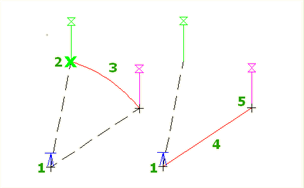
If you have already entered one point in the command, you are prompted to enter a second point to define the reference line. The reference line is updated each time you enter a point.
- When you are prompted to enter a point within a command, do one of the following:
- Click Transparent tab
 Plan panel
Plan panel  Angle Distance
Find.
Angle Distance
Find.
- Right-click to display the Transparent Commands context menu
 Angle Distance.
Angle Distance.
- Activate the Transparent Commands toolbar and select Angle Distance
 .
.
- Enter 'ad.
- Click Transparent tab
- If you have not yet entered any points in the main command, you must specify a temporary reference line by doing one of the following:
- Select a line.
- Enter p, then specify a start point and endpoint for the line.
- If you have entered one point in the main command, that point is used as the starting point for the temporary reference line. Specify the ending point for the temporary reference line.
- Specify the angle by doing one of the following:
- Click in the drawing to specify the angle.
- Enter a positive or negative numeric value for the angle.
- Enter c to switch the angle between counterclockwise and clockwise, and then specify the angle.
- Specify the distance by either clicking in the drawing or entering a distance.
- If you are prompted, enter a level. For more information, see To Enter a Level for a Transparent Command.
Note: Level prompting for transparent commands is controlled by the Transparent Command setting Prompt For 3D Points. For more information, see About Transparent Command Settings.