Use this procedure to add prairie-9-lights or prairie-12-lights muntins to a door style that contains glass.
You add muntins by editing the display properties of the door style for a display representation, such as Model or Elevation, where you want the muntins to appear. You can add muntins to display representations individually. You can also add muntins to a single display representation and apply them to all display representations of that door style. You add the muntins block to glass components of the door style in display properties. Each muntins block becomes a display component of the door style.
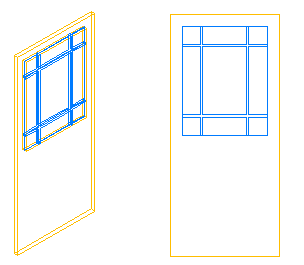
Rectangular door glass with prairie-9-lights muntins
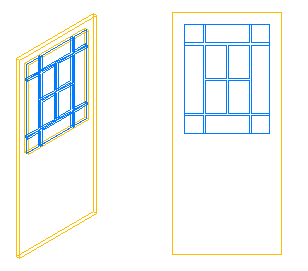
Rectangular door glass with prairie-12-lights muntins
- Click

 .
. 
- Expand Architectural Objects
 Door Styles. Note: Alternatively, you can select a door, and click
Door Styles. Note: Alternatively, you can select a door, and click

 .
. 
- Select the style you want to edit and click the Display Properties tab. Note: A door style must contain glass to receive muntins.
- Select the display representation in which to display the changes, and select Style Override.
- If necessary, click

 Muntins tab.
Muntins tab. - Click Add.
- Enter a name for the muntins block.
- If the door style contains multiple glass components, specify whether you want to apply muntins to all glass components or to one glass component in the door:
If you want to… Then… attach muntins to all glass components under Glass Component, select All. apply muntins to an individual glass component under Glass Component, select Single, and specify the index number. Lights are indexed counterclockwise, starting from the lower-left corner. 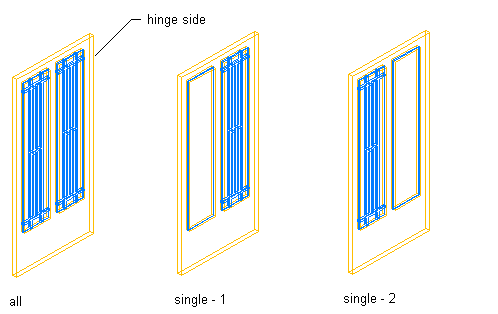
Muntins applied to all or one glass component
- Enter a value for the width and depth of all muntins.
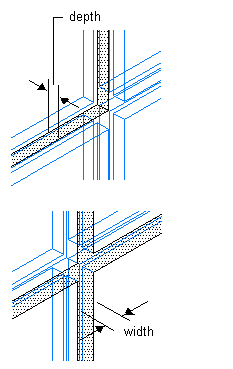
Specifying muntin width and depth
- Clean up the muntin intersections:
If you want to… Then… convert the muntin intersections to corners under Muntin, select Clean Up Joints. convert all the muntins to one body with the joints cleaned up under Muntin, select Convert to Body. 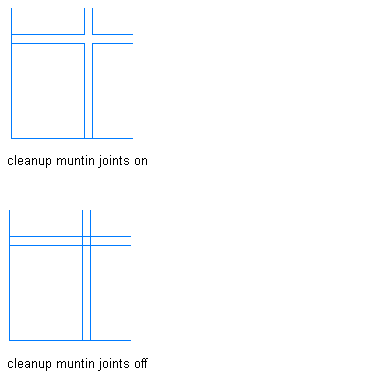
Specifying muntin cleanup joints
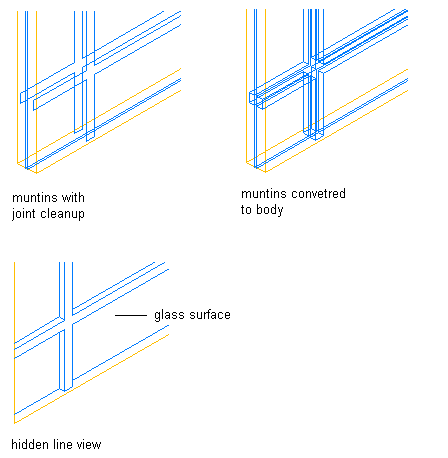
Converting muntins to a body
- Under Lights, select a pattern:
If you want to… Then… use a nine-light prairie pattern select Prairie-9 Lights for Pattern. use a twelve-light prairie pattern select Prairie-12 Lights for Pattern. - Enter a value for Edge X Offset to specify the horizontal distance of the muntins from the edges of the glass.
- Enter a value for Edge Y Offset to specify the vertical distance of the muntins from the edges of the glass.
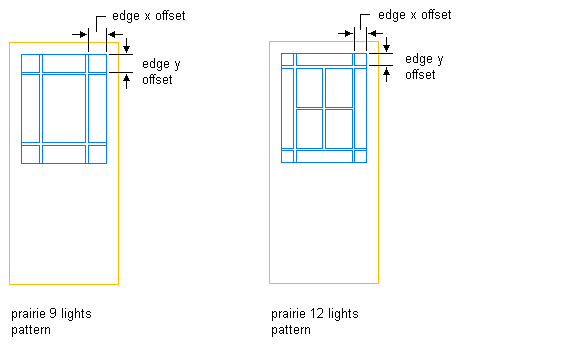
Specifying edge X and Y offsets
- Click OK.
- Add other muntins:
If you want to… Then… add muntins to another glass component in the door style repeat this procedure from step 6. add muntins to another display representation click OK, and repeat this procedure from step 4. add muntins to all display representations of the selected door style select Automatically Apply to Other Display Representations and Object Overrides. - When you finish adding muntins to the door style, click OK three times.
After you add a muntins block to a door style, you can assign a material, such as wood sash, and specify the display properties, such as color and linetype.