Fills an enclosed area or selected objects with a hatch pattern, solid fill, or gradient fill.
Access Methods
Tool Set:
.

Menu: .
The Hatch visor or Hatch and Gradient dialog box is displayed. If you prefer using the Hatch and Gradient dialog box, set the HPDLGMODE system variable to 1.
If you enter -hatch at the Command prompt, options are displayed.
Note:
- To prevent memory and performance problems, the maximum number of hatch lines created in a single hatch operation is limited. However, you can change the maximum number of hatch lines with the HPMAXLINES system variable.
- To maintain performance for hatches with non-continuous hatch lines, choose a predefined hatch pattern rather than loading and setting a non-continuous linetype. The HPLINETYPE system variable suppresses the display of non-continuous linetypes in hatches by default.
- To control whether object snaps ignore hatch objects, add or subtract 1 from the OSOPTIONS system variable.
Choose from several methods to specify the boundaries of a hatch.
- Specify a point in an area that is enclosed by objects.
- Select objects that enclose an area.
- Specify boundary points using the -HATCH Draw option.
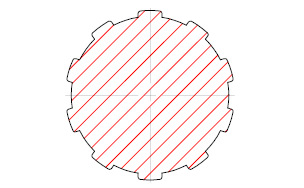
The following prompts are displayed.
- Pick internal point
- Determines a boundary from existing objects that form an enclosed area around the specified point.
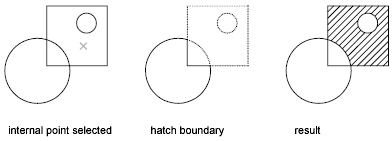
- Select objects
- Determines a boundary from selected objects that form an enclosed area.
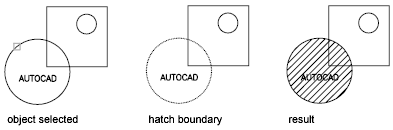
- Undo
- Removes the last hatch pattern you inserted with the currently active HATCH command.
- Settings
- Opens the Hatch and Gradient dialog box, where you can change settings.