Orphaned annotations during a view update are saved to an AM_Orphan group. All orphaned annotations can be viewed.
Note: Inventor Link is available only on 64-bit systems, and it is not installed by default.
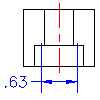
Before you begin, create a drawing view of a part with a feature, and place a reference dimension on the feature. Also, make sure AMANNOTEPRESERVE is set to 1.
- Choose the Model tab.
- In the Browser, right-click the feature name, and then choose Delete.
- On the command line, enter y to approve the deletion.
- Choose the Drawing tab. A warning box is displayed, stating that the annotations associated with that feature failed to update and were appended to the AM_Orphan group. Notice that the feature is no longer displayed with the part. Only the orphaned annotation is displayed.
- Choose OK.
- To view the failed (orphaned) annotation, on the command line, enter group, and then press ENTER.
- In the Object Grouping dialog box, select (highlight) the annotation group, and then make the desired changes. For example, you can remove, rename, or reorder the annotation group.
- Choose OK.
Note:
Use the AMANNOTEPRESERVE system variable to save or delete orphaned annotations. If you set the variable to 0, the annotations are deleted instead of saved in a group.