Note: Inventor Link is available only on 64-bit systems, and it is not installed by default.
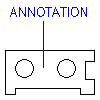
For this procedure, you use user-defined text annotations. Before you begin, create a drawing view of a part.
- Click

 . Find
. Find
- Select the start point of the line, and then draw the line to an end point. Press ENTER.
- At the Command prompt, enter DTEXT.
- In the drawing, click at the end of the newly drawn line.
- Press ENTER to accept the height and rotation angle defaults.
- Enter the text to associate with the view, and then press ENTER.
- Press ENTER again.
- At the Command prompt, enter AMANNOTE.
- In the command line, select Create.
- In the drawing, select the newly created line and the text, and then press ENTER.
- Select a point within the view to attach the annotation.
- To verify that the annotation is associated and attached to the view, enter AMMOVEVIEW in the command line.
- Select the view to move.
- Select the view location. The annotation moves with the view to the new location.