You can create section views from any existing Inventor linked drawing view.
Note: Inventor Link is available only on 64-bit systems, and it is not installed by default.
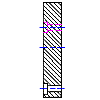
Before you begin, at least the base view of the part must have been created.
- Click

 . Find
. Find
- Draw a cut line through the part in the parent view.
- Choose the Drawing tab
 New View.
New View.
- In the Create Drawing View dialog box,
- View Type: Ortho
- Choose the Section tab.
- Type: Radial.
- Label: Accept the default.
- Label Pattern: Accept the default.
- Choose OK.
- Select the parent view.
- Specify the location for the orthographic view, and then press ENTER.
- Select the work plane. This is the line that cuts through the part.
- Select the pivot point by clicking the outside edge of the circle. The radial section view is displayed next to the base view.