You can create section views from any existing Inventor linked drawing view.
Note: Inventor Link is available only on 64-bit systems, and it is not installed by default.
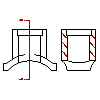
A full section view cuts through a part along a work plane.
Before you begin, at least the base view of the part must have been created.
- Choose the Drawing tab
 New View.
New View.
- In the Create Drawing View dialog box,
- View Type: Ortho
- Choose the Section tab.
- Type: Full
- Label: Accept the default.
- Label Pattern: Accept the default.
- Choose OK.
- Select the parent view.
- Specify the location for the orthogonal view, and then press ENTER.
- At the prompt to Enter section through type [Point] <Point>, press ENTER again.
- Select a point on the parent view to indicate the depth of the plane that cuts through the part. The full cross section view is displayed.