You can create section views from any existing Inventor linked drawing view.
Note: Inventor Link is available only on 64-bit systems, and it is not installed by default.
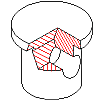
Before you begin, at least two orthogonal views of the part must have been created. One view is used to indicate the cut line while the other is used to indicate the depth.
- Click

 . Find
. Find
- Draw a closed polyline on one of the views to indicate the cut line.
- Choose the Drawing tab
 New View.
New View.
- In the Create Drawing View dialog box,
- View Type: Base
- Choose the Section tab.
- Type: Breakout
- Choose OK.
- When prompted to select the parent view, select the view containing the cut line.
- When prompted to specify the location of the base view, click to indicate the location of the breakout section view, and press ENTER.
- Select the cut line.
- Select the other orthogonal view for depth indication.
- Select a point on the orthogonal view to indicate depth. The breakout section view is displayed.