Build and modify graphs
The Bifrost Graph Editor is where you view, build, and modify graphs.
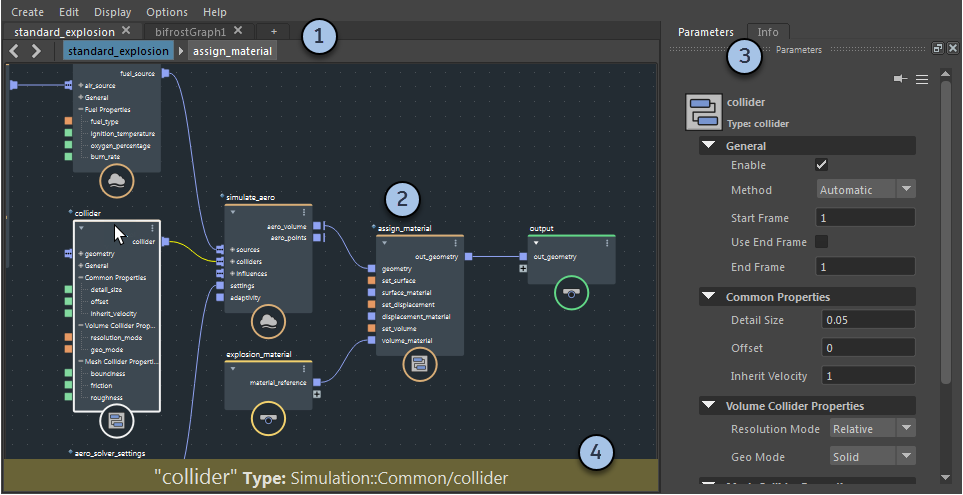
1. Tabs and breadcrumbs
Multiple graphs in a scene are displayed in separate tabs.
- Click on a tab to display it in the main editing area.
- Right-click on a tab to duplicate it. This allows you to have different views of the same graph. You can also temporarily rename a tab, but the default name of a tab is always based on the graph's name in the host scene.
- Drag tabs to change their order.
- Click + to open an existing graph, or create a new graph in the scene.
As you double-click on compounds in the main area to enter them, a "breadcrumb trail" shows the nodes you have entered. You can click a node name to go back, or use the arrows at the left.
Although you can enter referenced compounds to view them, you cannot make any changes until you import them to make them editable.
2. Main editing area
The graph is displayed in the main editing area. Data flows left to right along connections between ports on nodes, where the data gets modified.
To navigate the graph:
- Middle-click and drag to pan. You can also Alt+middle-click and drag, or use the arrow keys.
- Alt+right-click and drag right or left to zoom in or out. You can also use the mouse wheel.
- Press F to frame the selected nodes, or press A to frame all.
To select nodes:
- Click and drag a rectangle to marquee-select all nodes inside.
- Shift+click to toggle-select a node.
- Ctrl+click to deselect a node.
- Ctrl+Shift+click to select additional nodes.
Right click on nodes, ports, connections, or the background for additional options.
Press L to automatically arrange the selected nodes, or the entire graph if nothing is selected.
3. Parameter Editor and Info tab
The Parameter Editor displays the inputs for the selected node. If a port is not driven by a connection, you can enter a value here.
Next to the icon at the top of the parameter editor, there are two strings: the node's name and its type. A node's default name is based on its type, but it can be changed by double-clicking the name in the graph.
Click Info to display information about the selected node and its ports.
You can tear off these tabs to make them float, or dock them elsewhere in the Bifrost Graph Editor.
4. Info Bar
The Info Bar pops up to show information about the node, port, or connection under the pointer. It can help to diagnose problems in the graph.