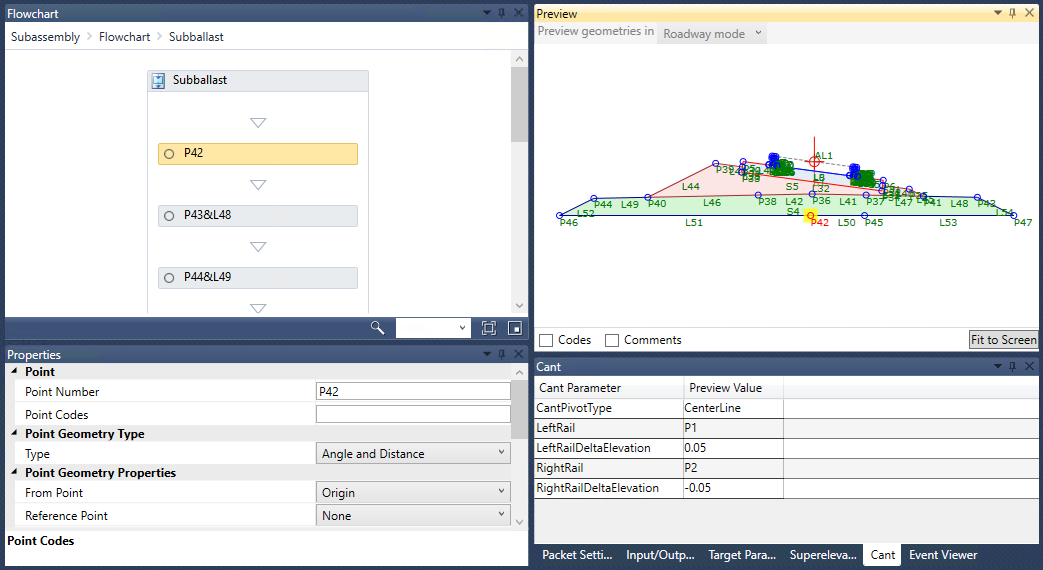You can define how the cant effect appears in the Preview panel for a rail subassembly by defining cant parameters on the Cant tab. When you define the LeftRail and RightRail parameters, the Subassembly Composer treats the subassembly as a rail assembly and cant values will be applied to it. After you select the ApplyAOR check box in the Properties panel for links to which you want to apply cant, you will see the cant effect in the Preview panel in either Roadway Mode or Layout Mode.
The ApplyAOR check box affects how the subassembly is previewed in the Subassembly Composer and how the subassembly behaves when it is used in Autodesk Civil 3D.
The parameters on the Cant tab are only used to preview the cant effect in the Subassembly Composer. However, to enable some flexibility in defining the geometry, you can define parameters which are referenced by the subassembly when it is used in Autodesk Civil 3D, such as gauge width (double type), on the Input/Output Parameters tab.
You can import a rail subassembly into Autodesk Civil 3D to see the cant effect in the corridor section view. To ensure that cant is calculated correctly, ensure that the gauge width value in the rail alignment properties is the same as the actual gauge width of the rail subassembly.
The ApplyAOR option and the Subassembly Composer flowchart order
The ApplyAOR option in the Subassembly Composer has the following effects on points and links for subassemblies as they appear in the flowchart:
- Geometry before ApplyAOR is specified for an item in the flowchart is not adjusted when cant is applied.
- Geometry after ApplyAOR is specified for an item in the flowchart, and which is created so that it is directly or indirectly dependent on the item which has ApplyAOR defined, is adjusted when cant is applied.
Because of these effects, you can achieve the expected cant behavior by specifying the ApplyAOR option for one or more links and make subsequent points and links in the flowchart dependent on those links.
For more information, see the Example below.
A validation process occurs in the Subassembly Composer to check whether the geometry that depends on items which have ApplyAOR specified will be updated correctly. For more information, see About Cant Validation in the Subassembly Composer.
Origin location
To ensure that cant is calculated correctly when the subassembly is used in Autodesk Civil 3D, and previewed correctly in the Subassembly Composer, ensure that the origin
 in the Preview panel is at the center point between the left rail top point and the right rail top point, as shown in the following illustration:
in the Preview panel is at the center point between the left rail top point and the right rail top point, as shown in the following illustration:
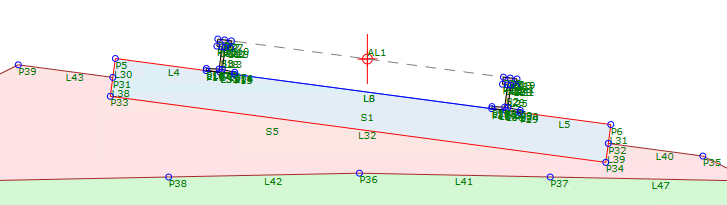
Example
To see an example of how cant is defined, open the following Sample PKT file:
Rail_Cant_Example.pkt
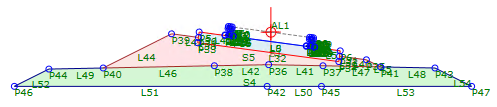
This example shows a rail subassembly.
- A GaugeWidth parameter has been specified on the Input/Output Parameters tab.
- Values to show in the Preview panel are specified on the Cant tab.
In this example, ApplyAOR is specified for one auxiliary link, AL1, and subsequent points and links that are expected to have a cant effect are made directly or indirectly dependent on AL1 or its points.
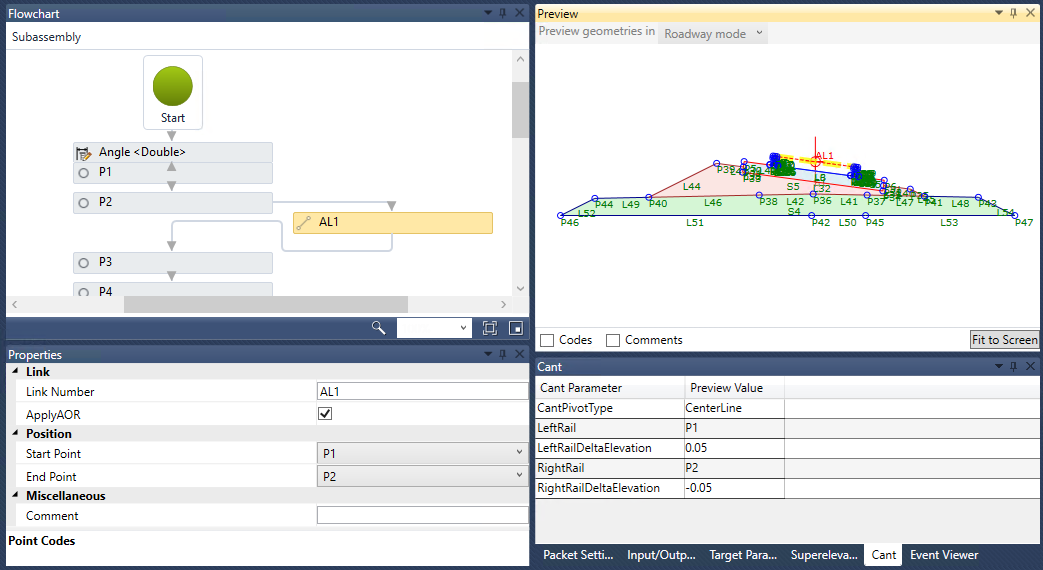
Subsequent points and links in the flowchart that are not expected to have a cant effect can be directly or indirectly defined in relation to the origin point (or on points or links that are not directly or indirectly dependent on AL1 or its points).
For example, P42, in the subballast, is defined in relation to the origin and does not have a cant effect.