TSDB functionality is only available if the TSDB option is enabled on your licence.
There are two types of Time Series Database (TSDB) objects in InfoWorks ICM: Time Series Database and Spatial Time Series Database. These objects provide an intermediate store between external data sources (such as SCADA/telemetry or RADAR) and an InfoWorks ICM run.
This approach of intermediate storage has the following advantages:
- Performance – retrieving data from the external sources for every run would be impractical and inefficient.
- Historical data storage – the state of a TSDB can be viewed as it was at any time in the past. This allows old runs to be re-run with exactly the same input data.
- Sharing – as well as sharing between different models within the same database, TSDB objects can be copied between databases. This is useful if a user wants to send a run to support along with the model data and time series data.
The main differences between the Time Series Database and the Spatial Time Series Database objects are shown in the table below.
|
Characteristic |
Time Series Database | Spatial Time Series Database |
|---|---|---|
|
Type of time varying data stored |
Scalar |
Spatial |
|
Information stored in each time series data point |
In a scalar TSDB, each time series data point has no geometry (i.e. no polygons) and has only one value. |
Each time series data point in a spatial TSDB stores a number of polygons and a value for each of these polygons. |
|
Number of datastreams and data sources |
Scalar TSDBs can have many streams and data sources defined. |
Spatial TSDBs can only contain one stream (and only one data source). Spatial data requires much more storage than scalar data so limiting spatial TSDBs to one stream significantly helps partition the storage. Also, a model tends to have many scalar data sources (and only a few spatial data sources) so it is more manageable to keep a number of streams together in one scalar TSDB rather than have many tree objects. |
| Display in InfoWorks ICM |
Scalar values are displayed alongside their timestamp in a grid (see Time Series Data Grid). |
Spatial time series values are displayed in the GeoPlan as a theme. See Displaying Spatial Rainfall on the GeoPlan. |
For an in-depth description of these two objects, see the Time Series Database topic and the Spatial Time Series Database topic.
Working with TSDBs
See the Working with Database Items topics for details on how to create, open, edit, save or delete time series databases.
The specific differences in the way time series database objects behave compared to the other database items are:
- To save a TSDB, click
 located in the top right corner of the TSDB and select Yes when prompted to confirm the save.
located in the top right corner of the TSDB and select Yes when prompted to confirm the save.
View and edit time series data points
The procedure to view the time series data points for an individual stream inside a time series database depends on the database type:
- Scalar time series database - drag a scalar time series database object onto the InfoWorks ICM main window, select a row (stream), right-click and select Show time series data from the context menu.
- Spatial time series database - drag a spatial time series database object onto the InfoWorks ICM main window.
The Time Series Data Grid, where the data points can be viewed and edited (if required), is opened.
Open the current view of a Time Series Database
- Right-click the desired TSDB object in the Explorer window to display the Open TSDB view as dialog.
- Select Current.
- Click OK. The current view of the TSDB is displayed (Observed or Forecast Page of the Time Series Database for a scalar TSDB and Time Series Data Grid for a spatial TSDB).
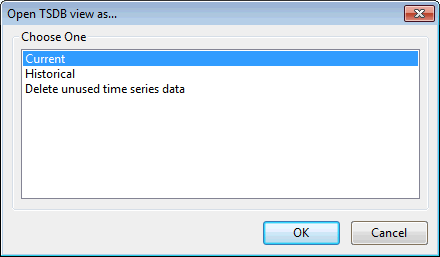
Open the historical versions of a Time Series Database
- Right-click the desired TSDB object in the Explorer window to display the Open TSDB view as dialog.
- Select Historical.
- Click OK. The Select date for historical view of TSDB dialog is displayed.
- Select the date and time to return to and click OK. The historical version of TSDB corresponding to the date and time selected is displayed in read-only mode.
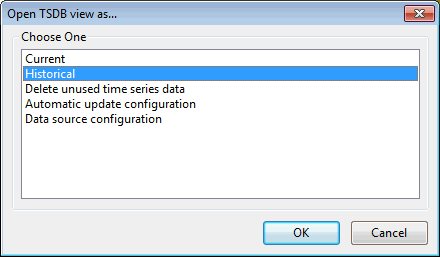
Delete historical data from a Time Series Database
- Right-click the desired TSDB object in the Explorer Window to display the Open TSDB view as dialog.
- Select Delete unused time series data.
- Click OK. The Delete unused time series data dialog is displayed.
- Specify a date upper limit for data deletion. Only unused values with time stamps older than this date will be deleted.
- If required, enable the Keep the latest version of each value even if it has not been used by a simulation option. This means that InfoWorks ICM will not delete the latest version of every value ( = latest imported) with a time stamp older than the date specified in the Only delete data with time stamps older than field.
- Click OK to delete the historical data and close the dialog.
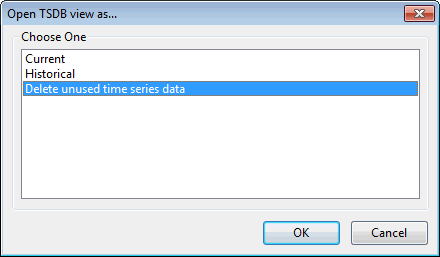
An example is included in the Delete Unused Time Series Data Dialog topic.
Edit Time Series Data
You can edit data contained in time series databases objects. See Editing Time Series Data for more information.
Update time series data from data source
Time series data may be updated from external data sources. See Updating Time Series Data for further details.