USD Layer Editor
USD Layer
A single layer is composed of an ordered list of sublayers, which form the content of the top level layer (the root layer). In Maya, the two types of layers you can have are the following:
- File-backed/ Existing Layer: A layer that has been saved to a file on disk.
- Anonymous Layer: A layer that has not been saved to disk. When newly created, this is an empty layer. Once edits are made, you will be prompted to save this layer.
Opinions
Layers contain opinions about the prims in the scene. Creating a value for an attribute, metadata or relationship also creates an opinion for the object on the layer. The strength of the layers in the layer stack determines which opinion is expressed in the scene. One object may be affected by multiple opinions for different layers. In USD, LIVRPS strength ordering provides a framework the ordering of opinions. For example, if the asset department creates a green teacup with the diffuse color of (1,0,0), the teacup is assigned this diffuse opinion. At a later date, the lighting department decides to make the teacup white with a diffuse color of (2,0,0). According to LIVRPS rules, the strongest opinion wins. With the local layer in the layer stack being strongest, the teacup is rendered white.
- Windows > USD Layer Editor
- In the Outliner, right-click a prim, stageShape, or stage and select USD Layer Editor
In Maya, you can organize and edit USD scene description in layers using the USD Layer Editor. Layers enable non-destructive editing, allowing different departments in the same pipeline to collaborate and update assets without interfering with each other's work. For example, if you start with an existing scene and create a new layer containing your edits, these edits won't affect anyone else using the same scene unless they decide to include your new layer.
USD Layer Editor Interface
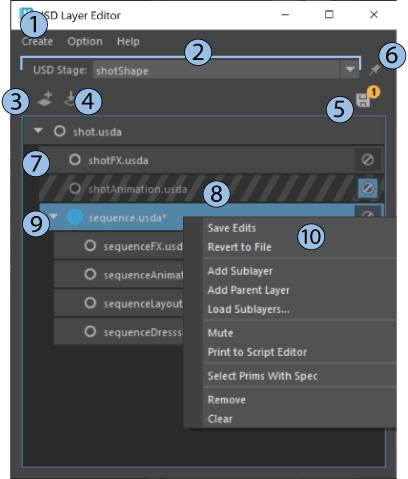
| # | Element | Description |
|---|---|---|
| 1 | Create New Stage | Select from this menu to create a new USD stage or use an existing USD file to create a stage. If you select Create USD Stage from File, a browser will appear to let you select an existing file. See Create a USD stage. |
| 2 | Stage File | A stage is a USD root file and all of its layers. In Maya, the equivalent to a stage is a scene. For example, we load a scene in Maya, but we compose a stage in USD. Select Create and choose Stage with New Layer or Stage from File. Tip: You can pin or unpin stages to change the focus of the USD layer editor while you work with multiple stages. |
| 3 | Add a new layer | Click |
| 4 | Load a sublayer | Click <LayerName> dialog. See Load sublayers to USD Layer Editor. Tip: You can save USD sublayers as relative to parent layers. To enable saving USD files relatively, see Make Path Relative. |
| 5 | Save Stage | Click |
| 6 | Pin Stage | Click |
| 7 | Target Layer | When a layer set as the target layer, |
| 8 | Muted Layer | Click Muting is advantageous if a particular layer is affecting performance or having an undesirable effect on the scene. |
| 9 | Dirty Layer | When unsaved edits are made to any layer, the layer becomes "dirty" with changes that need to be applied and confirmed in the layer stack. An asterisk appears next to the layer with unsaved changes. See Save edits in the USD Layer Editor. |
| 10 | USD Layer Editor contextual menu | Right-click a layer to select options from the contextual menu. See USD Layer Editor contextual menu. |
SetPermissiontoEdit=False will have limited capabilites from the full set of options in the Layer Editor. See read-only layers in the USD Layer Editor contextual menu to learn more.Related Concepts: The USD Layer Editor is unique to Maya, but it's based on concepts that are explained in the Pixar USD glossary. If you're new to USD, you can get started by learning about relevant terms including, layer, layer stack, root layer stack, session layer, stage, composition, composition arcs, LIVRPS strength ordering, opinions, and references.