Creating Templates in Microsoft® Excel
The Template Manager is generally the best way to create templates. The exception is when a template contains a large number of similar settings. For this situation, it is easier to create the template using a simple table format in Excel. When finished, export a ".csv" file read it into the Template Manager.
Excel makes it easy to copy and paste similar entries and to make small changes as needed. The flexibility provided by tabular definition simplifies the work flow and makes it easier to save and share templates with other users.
Here is an example of a template created in Excel:
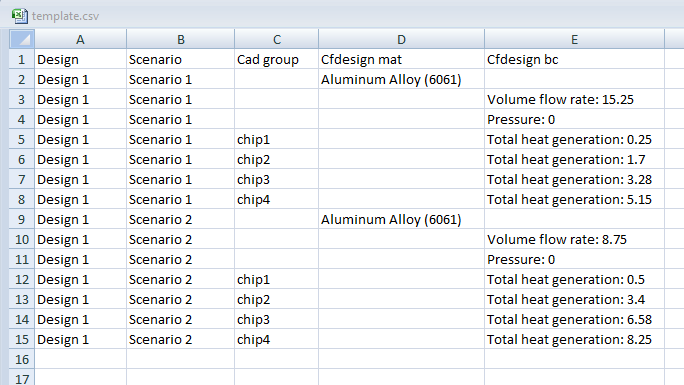
This template configures two scenarios in the same design. It defines an aluminum material, inlet and outlet boundary conditions, and associates a series of heat loads to CAD Entity Groups.
Format
- Column A = Design name
- Column B = Scenario name
- Column C = CAD entity group name (if applicable)
- Column D = Autodesk® CFD material name (from a Autodesk® CFD material database)
- Column E = Autodesk® CFD boundary condition type and value (if applicable)
Settings associated to a CAD entity group are automatically assigned to the geometric entities when the Template is opened into the Design Study.
Non-associated settings are listed in the Design Study bar as unassigned. These must be manually associated to model entities before running the simulation.
To Import a Template File
- Open the Template Manager.
- Click Browse, and select the csv file.
- Click Save to add the template to the design study.