Save drawing files to your cloud account for remote access and additional backup security. Easily access your drawings from any location in the world with internet access and on any device--desktop, web, or mobile.
When you save and open drawing files using a cloud storage provider, you get convenient and reliable access to your drawings. You can also view and edit your drawings from any online device, such as a tablet when you're in the field, or from a web browser on a different desktop computer in a remote location.
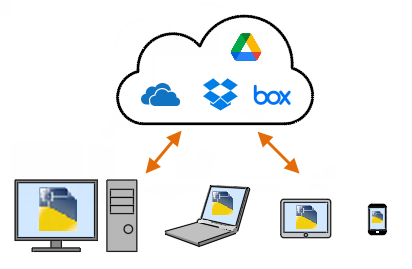
Access Your Drawings from a Cloud Storage Provider
The primary benefits of using a cloud storage provider are:
- Accessibility. You have worldwide access anywhere with an internet connection. When local servers are unavailable, you can access your drawings from any device, anywhere.
- Security. Cloud storage providers invest far more resources to guard against file loss and intrusion than most companies and individuals do. You can also purchase encryption products to encrypt your files in your cloud accounts. Decommissioned servers typically go through a secure destruction procedure for both the data and the physical hardware.
- Reliability. Cloud storage providers distribute and manage backups on multiple servers in different locations.
- History. The files stored in your cloud account maintain multiple versions as they're saved. You can easily access and compare multiple versions of your drawing files, either on the cloud storage provider directly or by using the Activity Insights palette linked to your cloud storage account.
Working with a Sync Client
Using cloud storage with your AutoCAD-based application requires installing a sync client app from that cloud storage provider on your computer. You will then log into your cloud storage account on the sync client app.
A sync client is a small background program that periodically synchronizes the data you create on your computer, or cache, with the data you store in your cloud account.
The app is visible as an icon in the Windows system tray, located in the lower-right area of your screen. The icon also indicates status information.
When you subscribe to a cloud storage provider, they will post instructions for downloading and installing their sync client on your computer. The OneDrive sync client is installed by default on Windows, but other providers typically have a separate download page you can find online.
Access From a File Dialog Box
A convenient method for accessing drawings from your cloud account is to add your cloud storage provider to the Places bar. In some cases, this is done automatically. If not, right-click within the Places bar to add your preferred cloud storage provider.
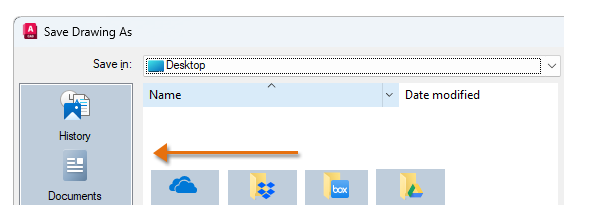
When you're finished editing, you save the drawing just as you would any other drawing. By default, AutoCAD automatically saves your drawing 10 minutes after the last save. The amount of time between saves is controlled by the SAVETIME system variable.
Accessing Block Definitions
Cloud storage is supported by the Blocks palette, which provides access to any block and block library drawing that you save to your cloud storage account. The benefits to storing such drawings in a cloud account is reliable accessibility from any location with internet access at any time and for anyone authorized to access the account. For more information, see About the Blocks Palette.
Accessing Previous Versions of Drawings
Many cloud storage providers maintain a version history of the files that you save to your account. This feature provides a way for you to access previous versions of a file in your account using your browser.
To see and compare previous versions of your drawings within your AutoCAD-based product, set up a common Activity Insights location. Currently, Activity Insights is supported by all AutoCAD products, with the exception of AutoCAD Mobile.
General Information
Here are some general observations and suggestions along with some specific differences between how different cloud storage providers synchronize your drawings between your local computer and cloud account.
- Storage Capacity
- The amount of storage space in your cloud account will vary depending on your provider and subscription service level.
- Version Histories
- With each cloud storage provider, there are limits on how long version histories are maintained, which is often for 30 days or more. However, because version histories aren't permanent, it's recommended that you continue to maintain BAK files (ISAVEBAK system variable). BAK files are automatically saved in the same folder as DWG files, including the folders in your cloud account.
- External References
- A drawing file can reference several different types of files. These include xrefs of other drawings, referenced image files, PDF underlays, text fonts, custom linetypes, custom hatch patterns, and so on. When you save a drawing to be accessed remotely of by another person, it's recommended that you use the eTransmit feature, which creates a package that includes all referenced files. For additional information about eTransmit, see About Transmitting Drawing Packages Electronically.
- Cloud Collaboration
- Most cloud storage providers allow you to share files with other users. When more than one person edits a shared file simultaneously, conflicts are handled by the cloud storage provider. Typically, the cloud storage provider chooses which user "wins" and saves the changes from second user as a new "conflicted copy" of the file in the same folder.
- File Handling and Syncing
- There's an interrelationship between what AutoCAD-based products control and what cloud providers control.
- When you use cloud storage on a desktop computer, Dropbox, Box, Google Drive, and OneDrive all interact with a local "cache" of your drawing files on your computer. This arrangement optimizes the speed of file operations. When you open or save a file, AutoCAD-based products operate the same as opening and saving your files to your local hard drive. Then, at some point after you save your changes to your desktop computer, the third-party sync client will save back or "sync" your changes to your cloud account. When and how the file sync occurs is implemented by the third-party sync client and is not under the control of your AutoCAD-based product. As a result, the interactions with each cloud storage provider have some specific differences listed in the following table:
|
Cloud Storage Provider |
Notes |
|---|---|
| OneDrive |
The OneDrive sync client will sync your recent saved changes to the cloud after you close the drawing in your AutoCAD-based product. Until you close the drawing, your changes exist only on your local machine's OneDrive cache. |
| Dropbox |
File syncing is performed automatically. |
| Box |
File syncing is performed automatically. The personal version of Box does not support file versions. You will be able to access only your most recently saved version. |
| Google Drive |
File syncing is performed automatically. |
| Additional Cloud Storage Providers |
In some cases, you might need to add the cloud storage provider manually to your Places bar. Version histories may not be available from other cloud storage providers. When the Activity Insights location is set to the cloud storage provider, the Activity Insights palette will display a list of all version histories in all AutoCAD products except for AutoCAD Mobile. |