Draws hidden lines to represent hidden edges, when you specify what objects lie in front and what objects lie behind.
Summary
When you modify or move objects that are part of a “hide situation” created with this command, the hidden lines update automatically. A hide situation can contain several overlapping levels.
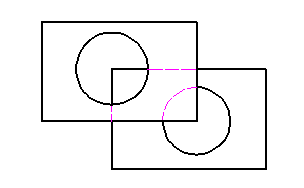
Once you select the foreground objects, AMSHIDE automatically chooses objects for the background. If the number of background objects is too large, it prompts you to select the background objects from the Hide Situation dialog box.
The Hide Situation dialog box enables you to:
- Create additional levels for hide situations that are more complex than two-level hide situations (foreground and background only).
- Move objects from one level to another.
- Add/remove objects to/from a level.
Select the objects to use as the foreground. Valid foreground objects include blocks, component views, folders, any closed contour created with lines, arcs, and circles inside or outside of mechanical structure. If you are selecting a mechanical structure object, pay attention to the tooltip. The tooltip tells you whether you are selecting an elemental geometry or a mechanical structure object.
Examples:
The foreground geometry must contain at least one closed loop to create a hide situation.
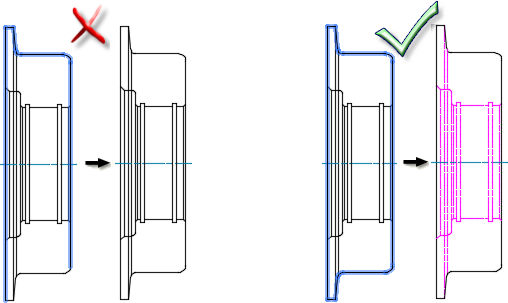
The program determines the foreground objects based on your initial selection set. You can add foreground objects to or remove them from the hide situation.

In this example, the operator creates a hide situation but must edit the background object set. The operator uses the Hide Situation dialog box to remove two of the holes from the background object set.
List of Prompts
The following prompts are displayed.
- Select foreground objects
- Specifies the objects to be the in the foreground.
Valid foreground objects include blocks, component views, folders, any closed contour created with lines, arcs, and circles inside or outside of mechanical structure. If you are selecting a mechanical structure object, pay attention to the tooltip. The tooltip tells you whether you are selecting an elemental geometry or a mechanical structure object.
When you confirm the foreground selection set, the program creates the background selection set automatically based on the foreground objects. After it creates the set, AutoCAD Mechanical toolset displays the Hide Situation dialog box.
Note: You cannot select constrained objects for a hide situation.