To create a copy of an existing datum at a specified position:
- Click Alignments & Datums tab > Datums panel > Shifted.
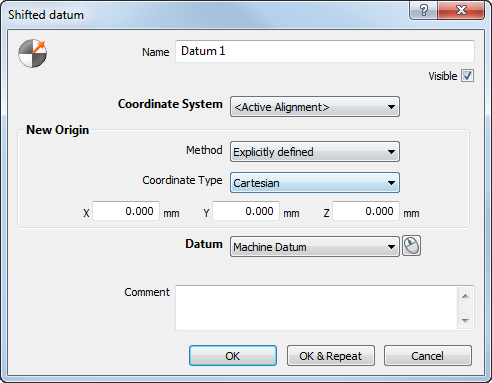
- Enter a Name for the datum. The name is used in the inspection sequence, in the Report and Info tabs, and when referencing the item in other items.
- To display the datum in the CAD view, select the Visible check box.
- In the
Coordinate system list, select the coordinate system relative to which the datum is reported.
To specify the coordinate system during the inspection, select <Active Alignment>. You can then specify the alignment using the Active Alignment list on the Measure tab.
- Choose a method to create the datum:
- To create a datum at a specified position: select the
Coordinate system along whose axes you want to shift the
Datum; select
Explicitly defined in the
Method list; and then enter the coordinates of the shifted datum relative to the selected
Coordinate system. For example:
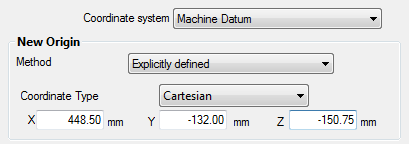
- To create a datum at a specified feature: select
Based on feature
in the
Method list; and then select the feature from the list. For example:
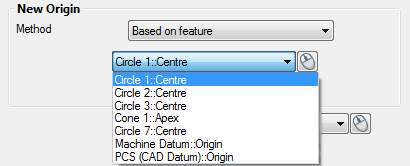
- To create a datum at a specified position: select the
Coordinate system along whose axes you want to shift the
Datum; select
Explicitly defined in the
Method list; and then enter the coordinates of the shifted datum relative to the selected
Coordinate system. For example:
- In the Datum list, select the datum you want to shift.
- Enter any extra information about the item in the Comment box.
- Click OK to add the item to the inspection sequence.
 to
to