To specify which CAD levels and surfaces are displayed in the CAD view:
- Select Home tab > Mouse Context panel > Surface Selector.
- Right-click the CAD view, and select Levels from the context menu. The CAD Object Visibility dialog is displayed, for example:
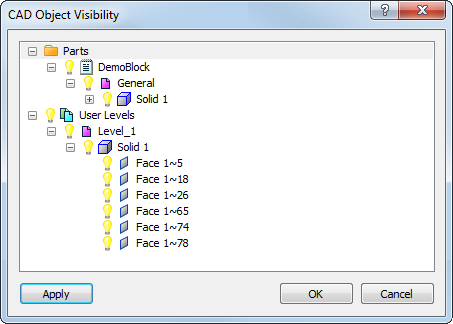
- Click
 to expand the folders and display the levels and objects you want to work with.
to expand the folders and display the levels and objects you want to work with. - By default, all the levels and objects of a model are displayed. Click
 next to the entry you do not want to display in the CAD view; the icon changes to
next to the entry you do not want to display in the CAD view; the icon changes to  and the icon of any parent level or object changes to
and the icon of any parent level or object changes to  to indicate one or more sub-entries are hidden.
to indicate one or more sub-entries are hidden.In this example, the whole CAD model is displayed because all the level and object entries are selected:
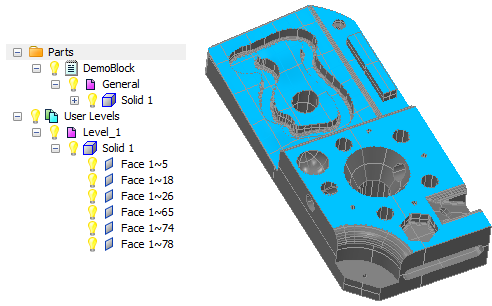
with these selections, Face 1~5 and Face 1~78 in Level_1 are hidden:
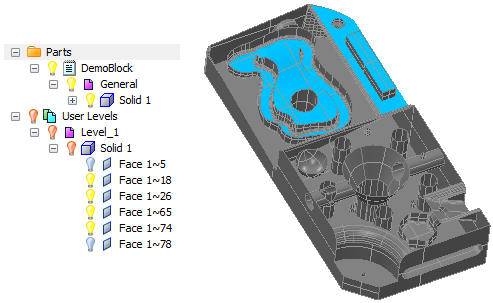
To redisplay an entry in the CAD view, click the
 icon again.
icon again. - Click OK to save your changes and close the dialog.
Tip: You can also show and hide CAD levels using the CAD tab.