Levels are groups of surfaces in the CAD model. They enable you to control which parts of the model are displayed in the CAD view and to specify the surfaces of the part for which probed points can be recorded. Use the Group Surfaces menu option to create levels and to specify which surfaces belong to each level.
To group surfaces into levels:
- Select Home tab > Mouse Context panel > Surface Selector.
- Select the surfaces you want to group into a level.
- Right-click in the CAD view and select
Group Surfaces from the context menu. The
Level Manager dialog is displayed.
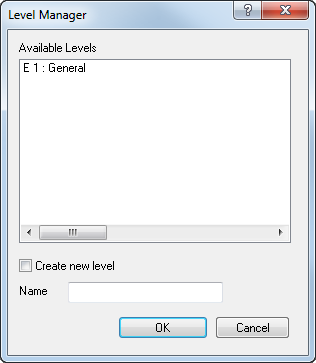
- Specify the level in which you want to group the surfaces. To add the surfaces to:
- an existing level, select the level in the Available Levels list.
- a new level, select the Create New Level check box, and enter a Name for the level.
- Click OK to save your changes and close the dialog.