By default, the repositioning wizard lists all the positions you have created. This enables you to re-use positions when you need to measure different examples of the same part, and to maintain a grid of positions for measuring large parts. You can edit position names to help identify how they are used and delete positions that are no longer needed using the wizard's Edit previously created positions option.
To maintain the list positions:
- Connect to the measuring device.
- In the
Co-ordinates dialog, click the
Reposition
 button. The
Device Reposition Wizard is displayed.
button. The
Device Reposition Wizard is displayed.
- Select
Edit previously created positions, and then click
Next. A list of previous positions is displayed.
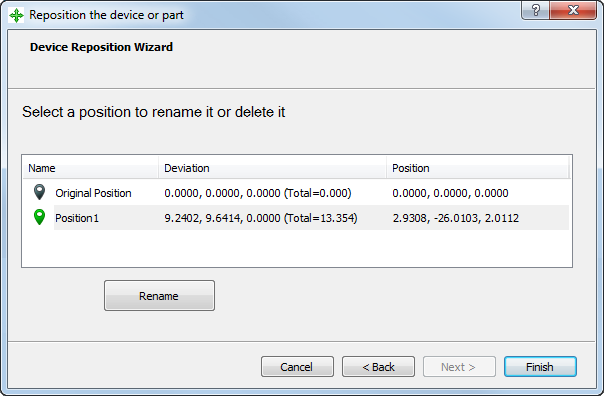
- Select the position you want to work with. To:
- rename the position, click Rename, type the new name, and then click in the white area of the window to confirm the new name.
- delete the position, press the Delete key, and then click Yes in the confirmation dialog to complete the deletion.
Alternatively, right-click a position in the list, and then select Rename or Delete from the context menu.
- Click Finish to close the wizard.