Use the User Defined datum item to create a datum by applying a transformation matrix to an existing datum.
To create a user-defined datum:
- Click Alignments & Datums tab > Datums panel > User Defined. The
User-defined Datum dialog is displayed.
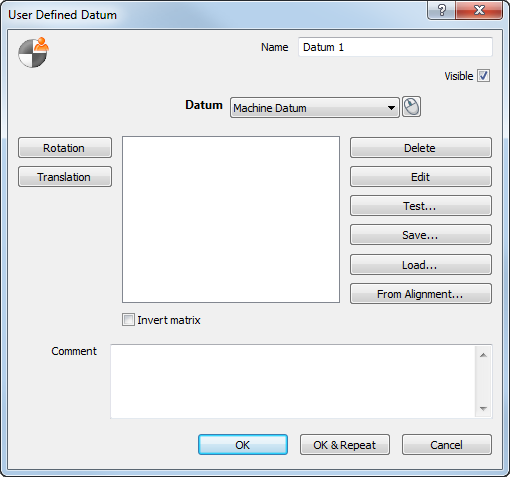
- Enter a Name for the item. The name is used in the inspection sequence, in the Report and Infotabs, and when referencing the item in other items.
- To display the datum in the CAD view, select the Visible check box.
- In the
Datum list, select the datum to which you want to apply the transformation.
Alternatively, click
 to
select the datum from the CAD view using the mouse.
to
select the datum from the CAD view using the mouse.
- Specify the transformation matrix to define the datum. Click:
- Rotation to enter a rotation around a specified axis.
- Translation to enter a translation in one or more specified axes.
- Delete to delete the selected translation or rotation.
- Edit to change the details of the selected translation or rotation.
- Load to load a transformation from a .mat file. The
Open
dialog is displayed.
Select the .mat file or model file that contains the transformations you want to use, and click Open. The transformations are displayed in the dialog, and any existing transformations are deleted. If the model file contains workplanes, the Select Workplane dialog is displayed. Select the workplane you want to work with and click OK.
- From alignment to load the transformation matrix of the PCS (CAD Datum) derived from the currently selected alignment. The
Alignments dialog displays the alignment items in the inspection sequence. For example:
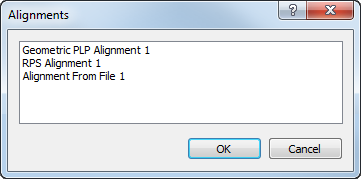
To load the transformation matrix derived from an alignment, select the alignment in the list, and click OK. Any transformations are deleted, and the matrix derived from the alignment's measurements is displayed.
The transformation matrix is calculated from the current measurements in the Active Measure. If you remeasure the alignment or want to use measurements of another Measure, you must reload the matrix.
If you are working with two or more parts, you can use this option to create a datum that shows the origin of one part's PCS in the coordinate system of another part.
- To invert the values of the transformation, select the Invert Matrix check box. For example, inverting a matrix that has a scaling of 2 and a rotation of 30 degrees about X produces a scaling of 0.5 and a rotation of -30 degrees about X.
- Click Test if you want to compare the coordinates of a specified location before and after the transformation is applied
- Enter any extra information about the item in the Comment box.
- Click Save if you want to save the transformation matrix as a .mat file.
- Click OK to save the datum and close the dialog.