If the size (or spec) information of the P&ID object is not found in the corresponding Plant 3D information, you can supply this information. For example, if a P&ID valve specifies a size that does not exist for any Plant 3D valve, you are prompted to supply the correct size. If you specify, for example, 4", you are offered the opportunity of saving that size as a match.
You can edit the default mapping files to modify or add sizes. Consult your system administrator if you have size-mapping questions.
- Open a Plant 3D model.
- Do one of the following:
- If you have attempted to place an object and the Select Size and Spec dialog box is displayed, click Edit Size Mappings.
- If you want to edit size mappings but the Select Size and Spec dialog box is not displayed, at the Command prompt, enter plantpidsizemapping.
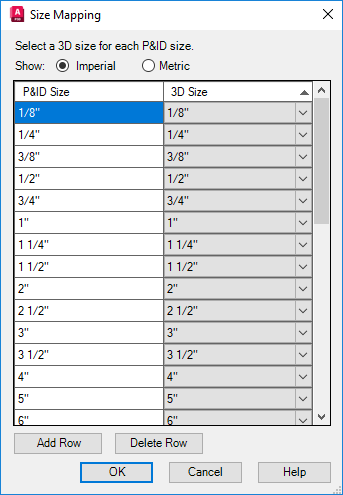
- In the Size Mapping dialog box, do the following:
- Click Imperial or Metric, depending on your needs.
- In the P&ID Size column, click a size (for example: 3/8”).
- In the 3D Size column, in the drop-down list, click an appropriate matching size (for example: 3/8”).
- Continue mapping sizes as needed.
- To add a new mapping, click Add Row.
- Click OK.